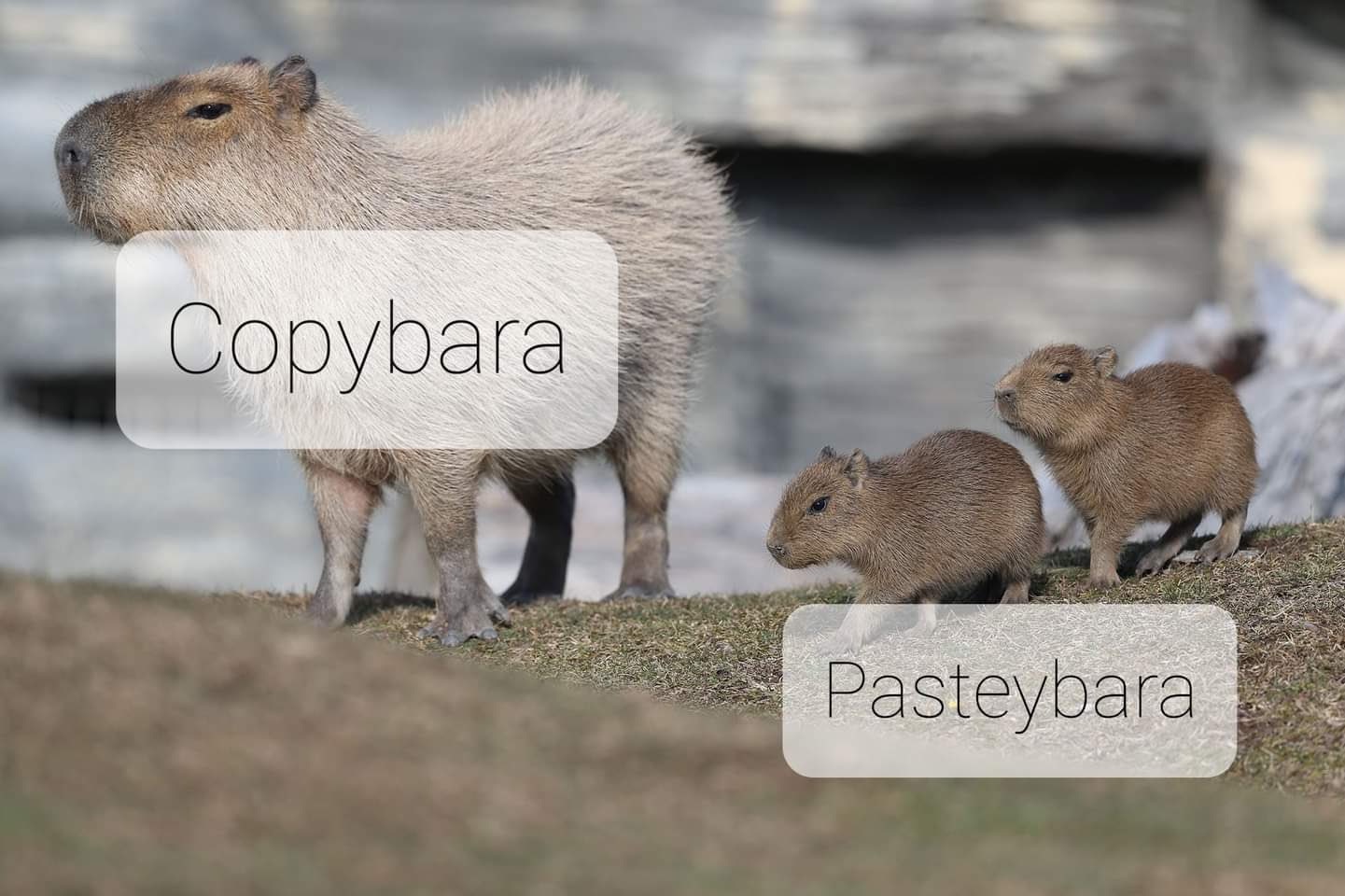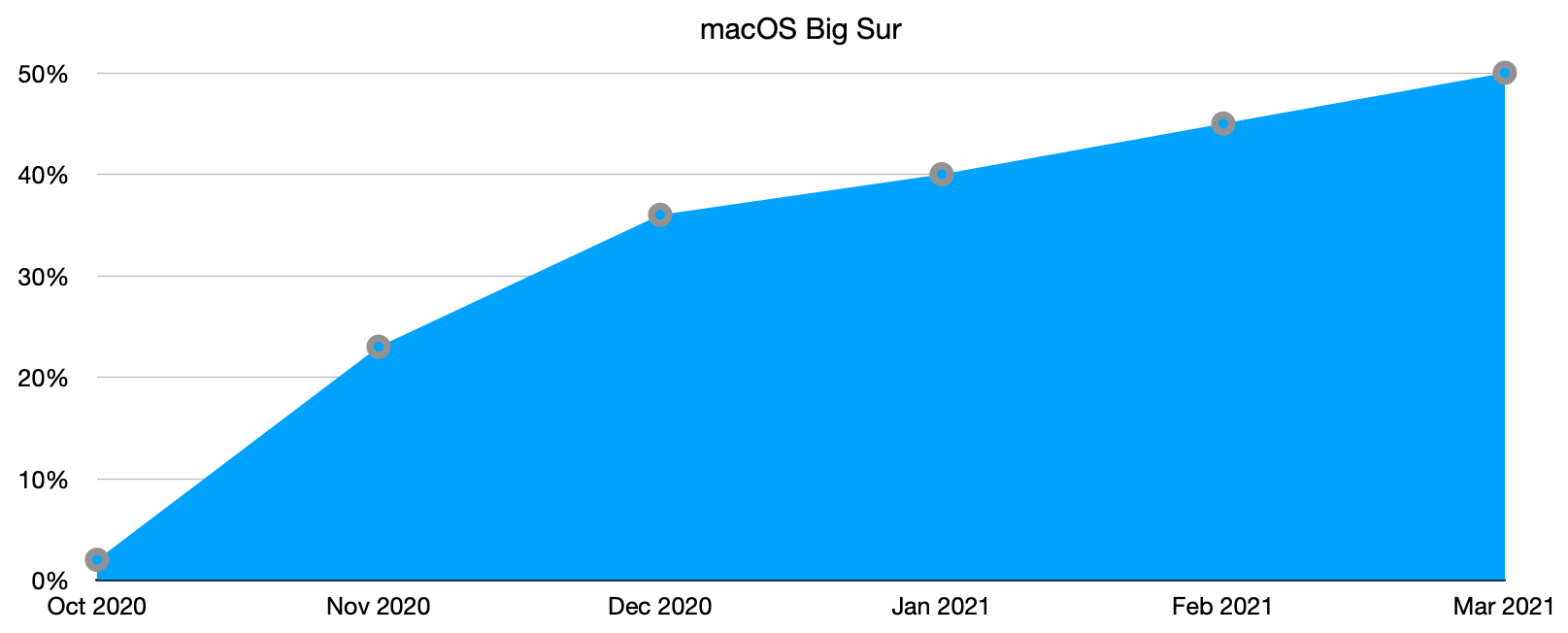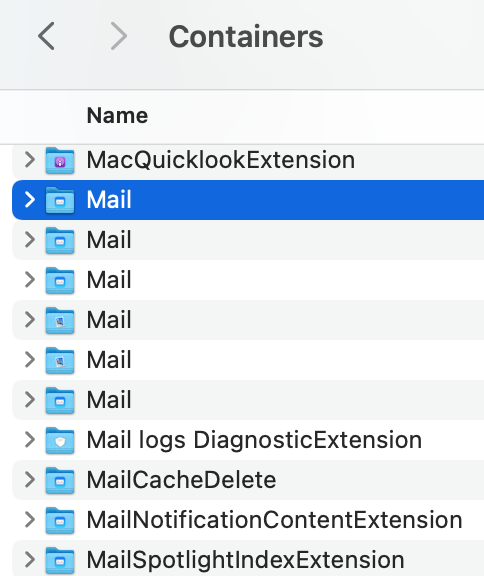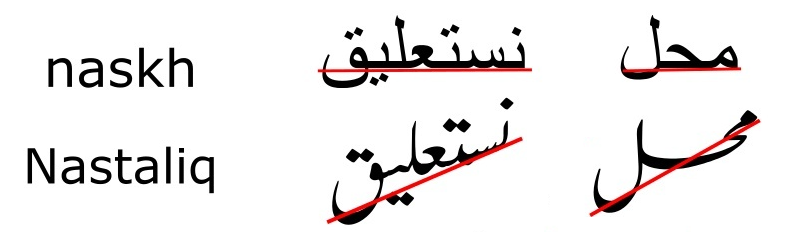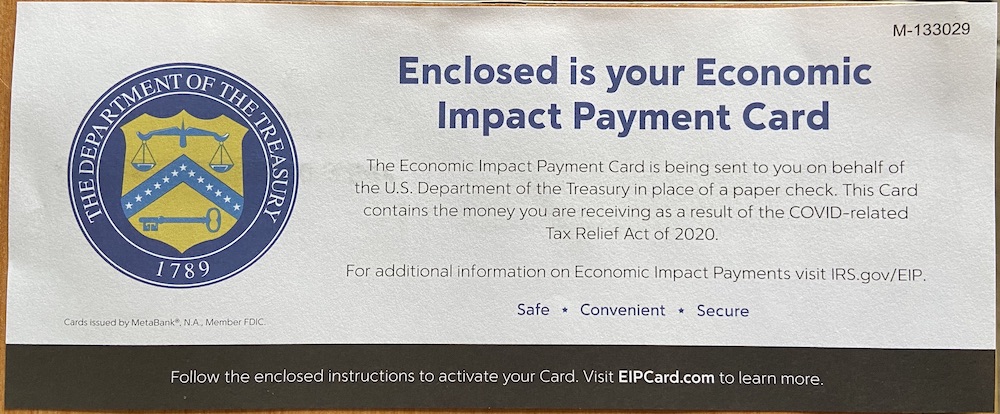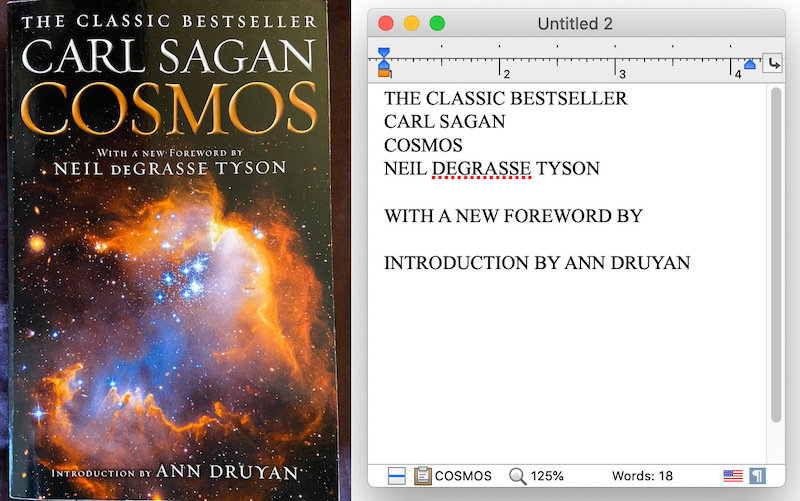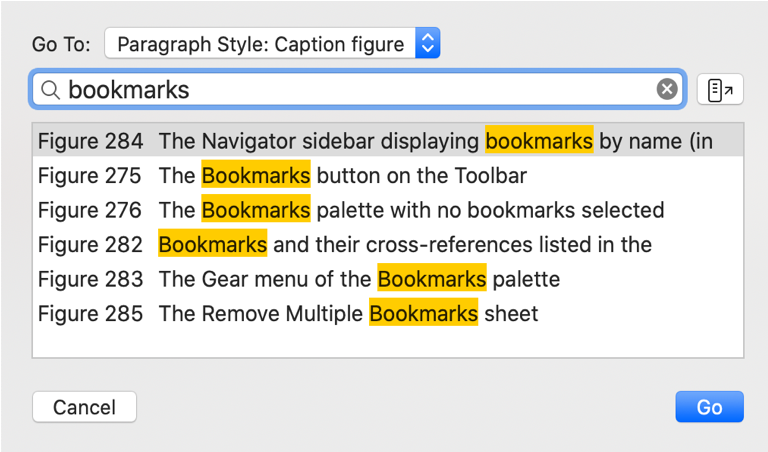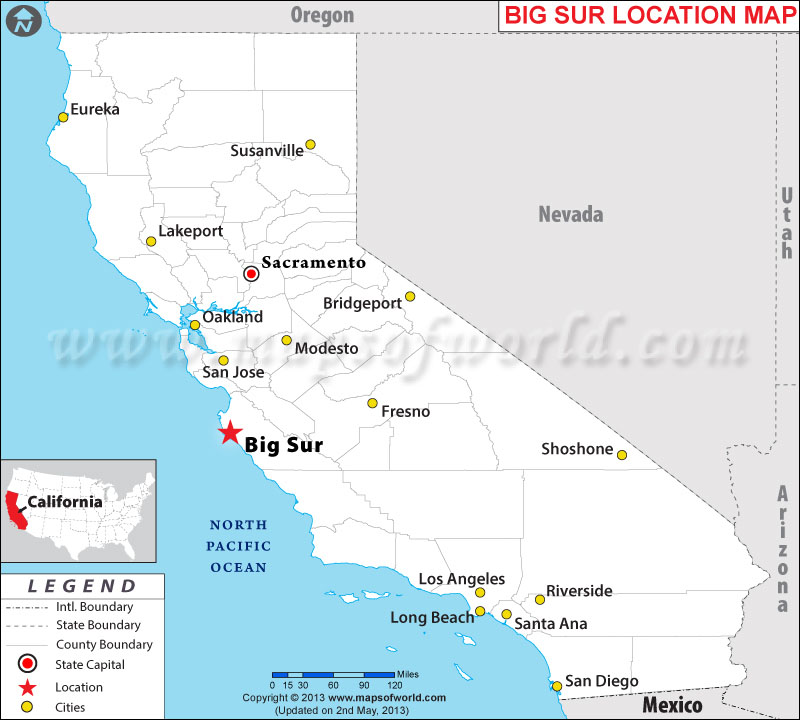Multi-Key Keyboard Shortcuts
I’m a big fan of learning keyboard shortcuts. It’s nice to save time and avoid reaching for the mouse. Apple provides some basic macOS system preferences to customize keyboard shortcuts across apps, but Nisus Writer’s enhancements go much further.
Nisus Writer of course lets you customize the keyboard shortcut for any menu command. But an even bigger help are our multi-key shortcuts. You can choose whatever mnemonic is clearest to you. For example Command + H1 can apply the “Heading 1” paragraph style. To activate this shortcut:
1. Press and hold down the Command key.
2. Type the H key (press down and release up).
3. Type the 1 key (press down and release up).
4. Release the Command key (so it is now up).
Nisus Writer collects together all the pressed keys while the Command key is down and then matches the full shortcut at the very end, once the Command key is released.
Aside from activating any single regular menu command, you can also assign keyboard shortcuts to intermediate submenus. For example you might assign Command + OR to show the “Open Recent” menu. Once the menu is expanded on screen you can use the up/down arrows (or autocomplete typing) to select the desired submenu and open the corresponding file.
All these little tricks may take some small time to learn and set up, but once you do we hope you’ll see how much of a pleasure writing can be with Nisus Writer.