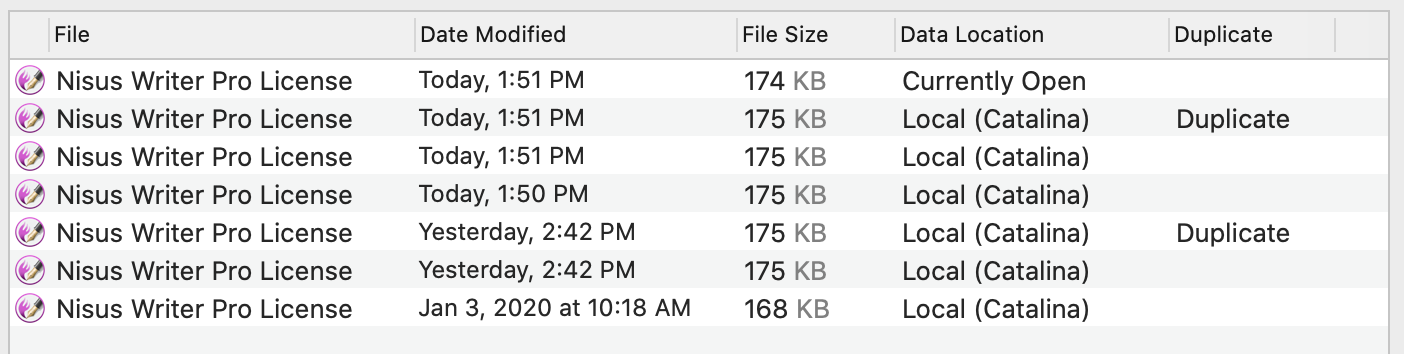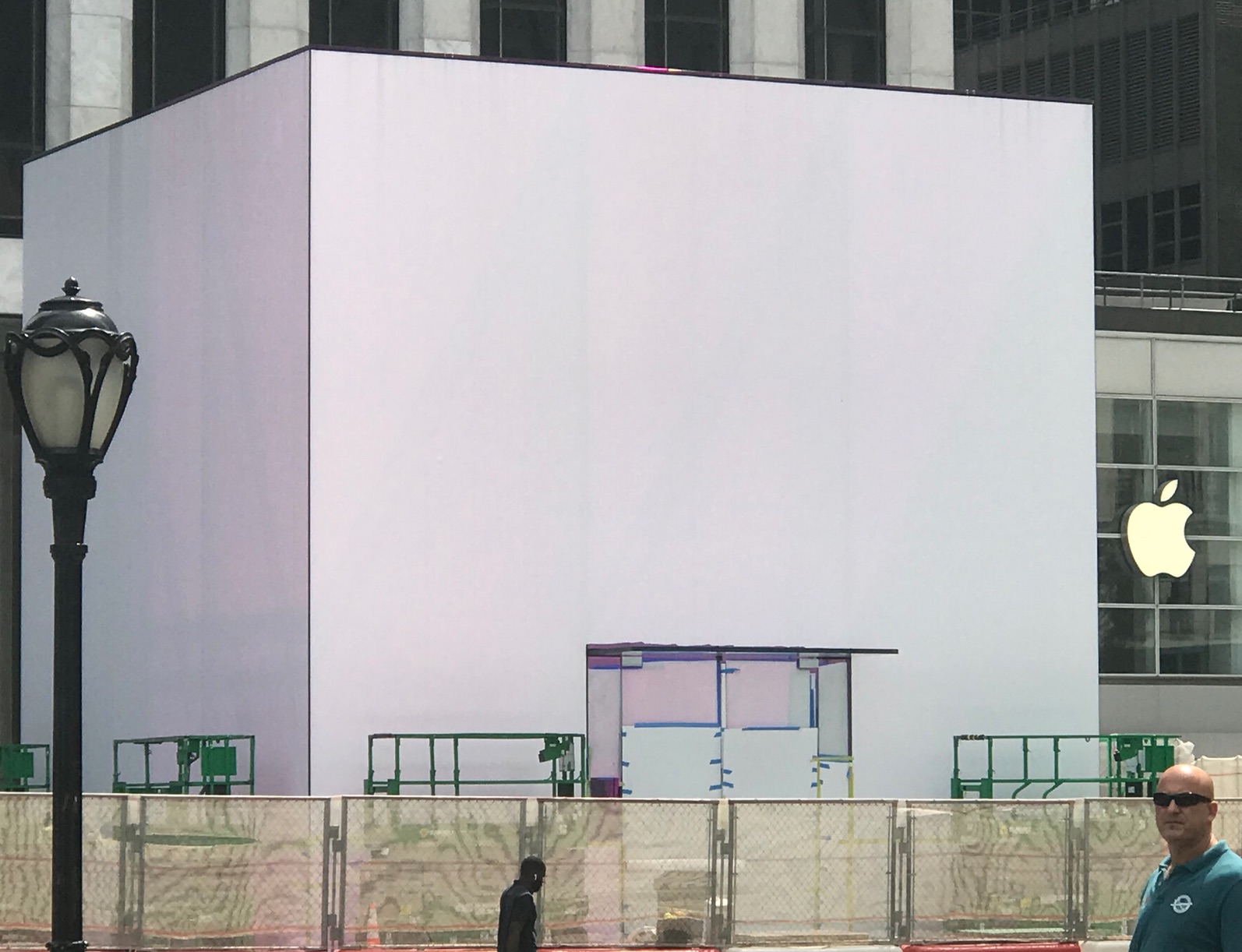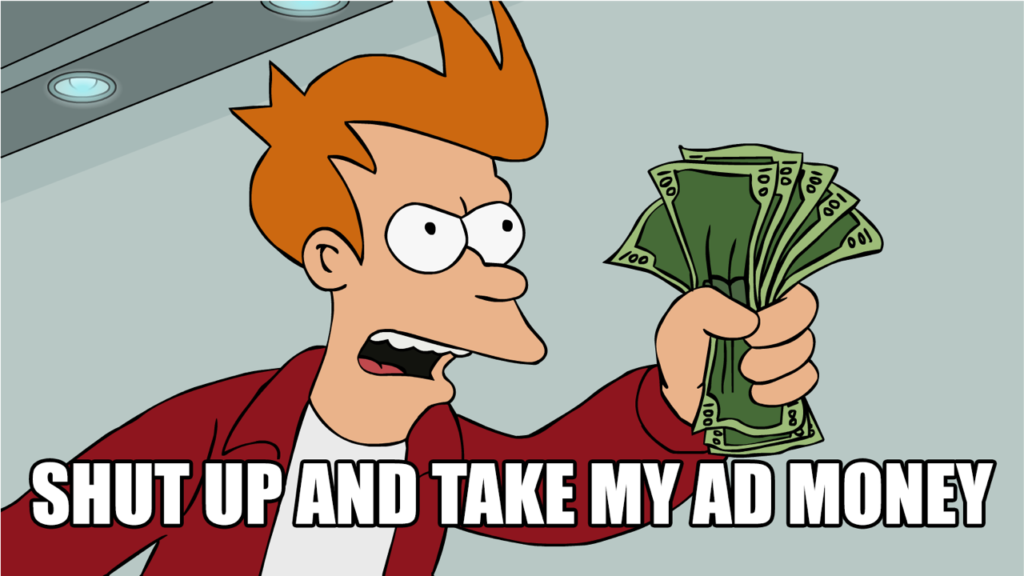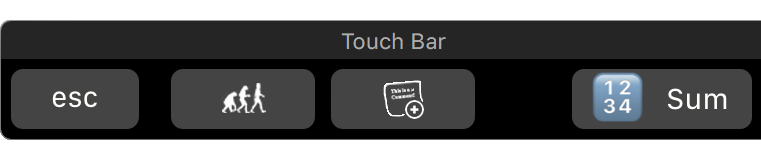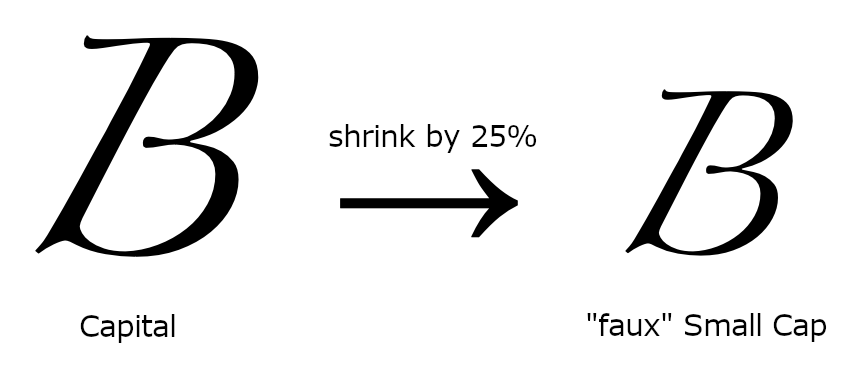Sometimes you need to fix text with the wrong letter case. Maybe you copied text that’s all uppercase letters, but you need lowercase letters (eg: change “EXAMPLE” to “example”). Nisus Writer has two ways to help you convert such text.
Character Conversions
Most often you will want to do a one-shot conversion of your text using the menu Edit > Transform Text. For example, using the To Lowercase command. That will convert the underlying characters to their lowercase counterparts (eg: “A” to “a”) at the single moment in time when you activate the command.
Text Display Conversions
Instead of converting the underlying letters, Nisus Writer can also display a converted version of your text. In this way your text remains unchanged; it’s just the display that changes on screen (and in PDFs and printouts).
You enforce such display conversions using the menu Format > Letter Case. Commands on that menu operate like other kinds of text formatting (eg: bold font) in that they are continual. If you retype the text to which that formatting is applied, what you see immediately undergoes the same transformation. The newly typed text will be converted for display automatically, without reapplying the command.
Typically these kinds of display conversions are employed via styles. It’s nice when (for example) your headings have consistent uppercasing, no matter what’s been typed in your document. This also makes it easy to change your mind– just edit your style and all your text will be updated as needed automatically.
Small Capitals
One very popular kind of text display conversion is small caps. That’s where all letters in your text are displayed using capitals, but lowercase letters appear smaller:
Nisus Writer supports small caps for all text and fonts. Proper typographic small caps will be used if a font provides them. If a font lacks typographic small caps Nisus Writer will synthesize their display by shrinking the font size like so:
The above screenshot shows a “faux” small cap for the Zapfino font. It’s somewhat surprising that Zapfino lacks typographic small caps considering all its other font features like crazy ligatures.
You might wonder, what are proper typographic small caps? Aren’t all small caps just shorter versions of uppercase letters? Typographic small caps may have been customized by the font designer, usually so the small caps are more distinctive. Here’s a screenshot showing Adobe Garamond Pro:
The small caps F (rightmost blue) may look like it’s simply a smaller version of the capital F (leftmost yellow), but it’s not. The middle image above shows a shrunken capital F overlaid on top of the small caps F. You can see the small caps F is actually quite a bit heavier.
Hopefully this shows you some of the many ways Nisus Writer can help you process your text and the intricacies involved. If you have any questions please let us know by commenting below, joining our forum discussion, or contacting us directly.