
Hyphenation is a process where long words at the end of a line are split across lines, displaying a hyphen (dash) to indicate the break. Hyphenation is a byproduct of text layout and is purely a display phenomenon. If text layout changes, hyphenation will be updated automatically.
You can control hyphenation of your text on a variety of different layers, starting globally for your entire document, but eventually down to individual words. The overview of this layered system (from top to bottom) looks something like this:
• Document hyphenation controls whether or not hyphenation is enabled.
• Language hyphenation controls how all words in that language are automatically split.
• Manual hyphenation overrides how a particular instance of a word in your text is split.
To change whether hyphenation occurs for your entire document, and how often, use the commands on the menu Format > Hyphenation:
To prevent hyphenation for your entire document use the menu
Format > Hyphenation > Disabled
To use automatic hyphenation for your entire document use either of these menus:
Format > Hyphenation > Automatic - Normal
Format > Hyphenation > Automatic - More Often
In either mode hyphenation will occur automatically for your text, as governed by your language hyphenation settings.
How often hyphenation occurs depends on the ratio of used space on a line (filled with text) as opposed to the amount of whitespace at the tail. The ratio associated with the mode “More Often” is more likely to trigger hyphenation, allowing less tail whitespace.
To disable automatic hyphenation for your entire document use the menu
Format > Hyphenation > Manual
In this mode only manual hyphenation points will be respected, as controlled by soft hyphen characters in your text.
If hyphenation is enabled for your entire document, you can still disable hyphenation for individual paragraphs. Just select the particular paragraph(s) and use the menu Format > Hyphenation > Prevent in Selected Paragraph.
This is a formatting command, which means it can also be enforced by paragraph styles in your style sheet.
If you enable automatic hyphenation for your entire document, the actual hyphenation point for each word is determined by its language. Each language can enforce different hyphenation options.

Figure 347
Hyphenation options as displayed in the language preferences.
The options controlled in the above screenshot include hyphenation dictionaries and character wrapping limits.
Each language can have its own hyphenation dictionary assigned, which controls how words marked in that language are automatically hyphenated. You can choose from a variety of options using the menu next to the Hyphenation label, including:
• Apple/System Hyphenation which leaves hyphenation to the system (macOS).
• Disable Automatic Hyphenation which prevents hyphenation for the language.
• Any number of built-in hyphenation dictionaries including German, French, and Hindi.
For a full list of hyphenation dictionaries distributed with Nisus Writer see our FAQ on hyphenation dictionaries. That same FAQ also covers how you can install custom hyphenation dictionaries based on TeX hyphenation patterns.
Each language can also limit the number of characters that may appear before and after a hyphen character, where line wrapping has occurred. It may be desirable to prevent hyphenation when there aren’t enough characters on each line.
For example, you may want to prevent the word “unstable” from appearing as “un-stable” by requiring a minimum of 3 characters before the hyphen.
To set limits click the gear icon after the Hyphenation label. A popup menu allows you to choose from either of these options:
Require characters before hyphen
Require characters after hyphen
You can manually adjust hyphenation using soft hyphen or non-breaking hyphen characters.
You can manually trigger hyphenation at a particular point within a word using the soft hyphen special character. A soft hyphen causes a word to break between lines (if needed) at the point it is discovered within your text. Soft hyphens will be consulted if your document hyphenation mode is set to manual or automatic; for the latter mode soft hyphens will override automatic hyphenation.
To trigger hyphenation: place your insertion point where you want the word to break and insert a soft hyphen. You can do so using special characters, including the menu:
Insert > Special Characters > Dashes and Hyphens > Soft Hyphen
☞ The soft hyphen is an invisible character. You won’t see a hyphen appear unless the word actually needs to be wrapped between lines.
You can manually prevent a word from being hyphenated at a particular point using the zero width joiner special character. A zero width joiner disables automatic hyphenation between its adjacent characters (neighboring characters are joined).
To prevent hyphenation: place your insertion point before or after the automatically generated hyphen and insert a zero width joiner. You can do so using special characters, including the menu:
Insert > Special Characters > Spaces > Zero Width Joiner
If a normal hyphen (dash) character appears in the text, Nisus Writer Pro will break the word between lines at that point, if it needs to, whether hyphenation is enabled or not.
You might have a complex or compound word (such as “not‑to‑be‑denied”) that you do not want to break between lines. You can prevent line wrapping within such a word by using non‑breaking hyphen characters.
To prevent line wrapping: select the existing hyphen, or place your insertion point where you want the hyphen to appear, and insert a non-breaking hyphen. You can do so using special characters, including the menu:
Insert > Special Characters > Dashes and Hyphens > Non-Breaking Hyphen
The series of five illustrations through page 399 that make up Figure 348 depict the results of the commands, in order, as they appear on the Hyphenation submenu. In the text illustrated, the word “not‑to‑be-denied” has two non-breaking hyphens (marked with red background color, between not & to, and to & be); the word “anthropologists” has a soft hyphen; the words “processing” and “other” will hyphenate under the correct circumstances; and “antidisestablishmentarianismology” will be prevented at one point from hyphenating. Here is the text, if you wish to practice with it:
Based on the premise that some word processor other than Nisus Writer Pro might represent the “established” (though more clumsy) manner of writing on a computer, there are those who, like yourselves, nonetheless, use Nisus Writer Pro as their writing tool of choice. Nonetheless, believe it or not there actually are people who seem able to reject, this, our not‑to‑be-denied elegant, powerful and pleasurable word processing tool. I am told among some academicians (most of whom I have learned happen to be anthropologists), there are some people who seem to have even gone as far as to study this strange movement or ideology that opposes the disestablishment of that other word processor (which shall remain, at least in this venue, nameless).
These people (and we wish them well, as they may enlighten us with a window of opportunity to increase the usage of Nisus Writer Pro) might be considered to be involved in the field of antidisestablishmentarianismology.
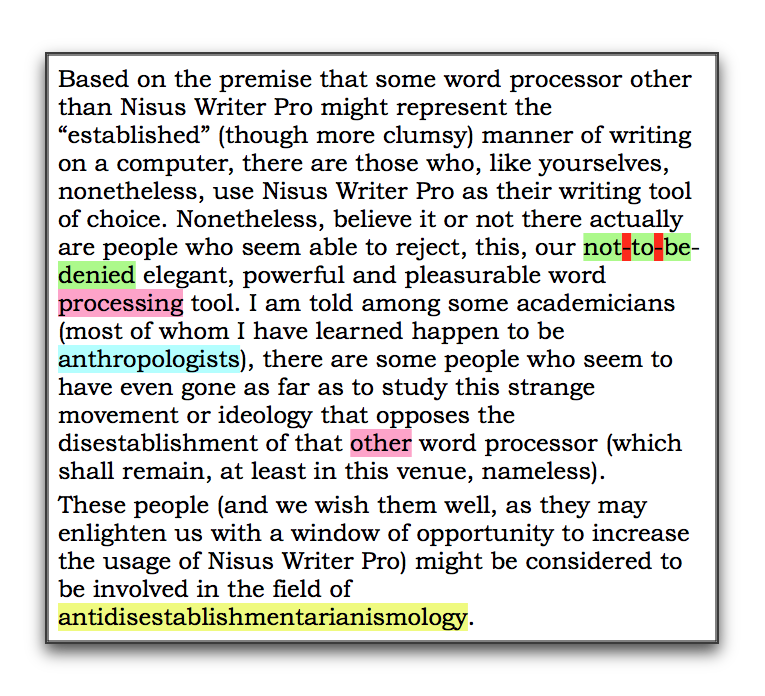
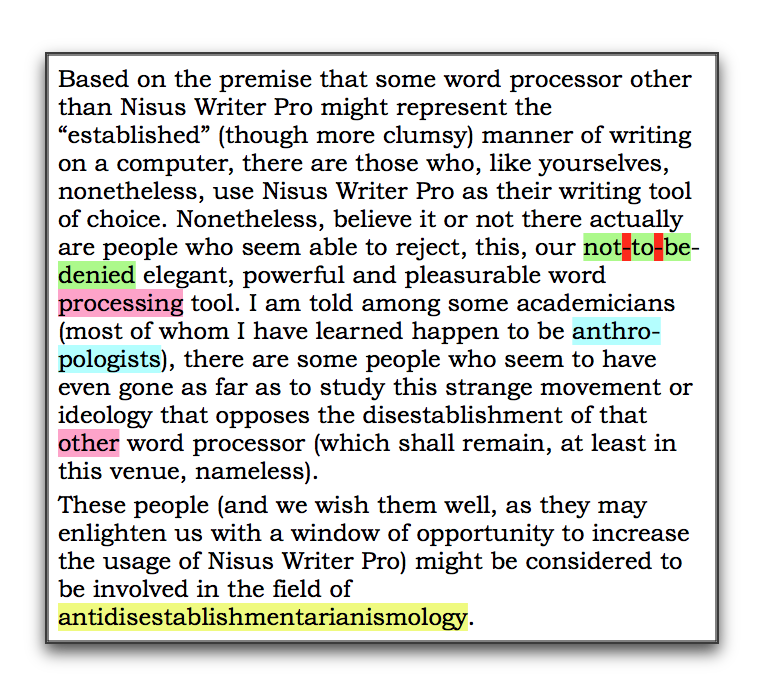
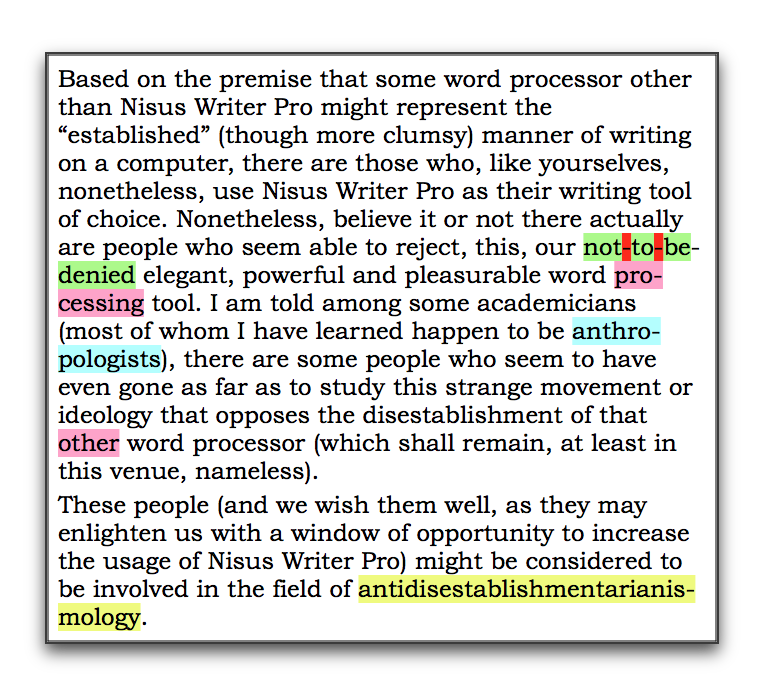
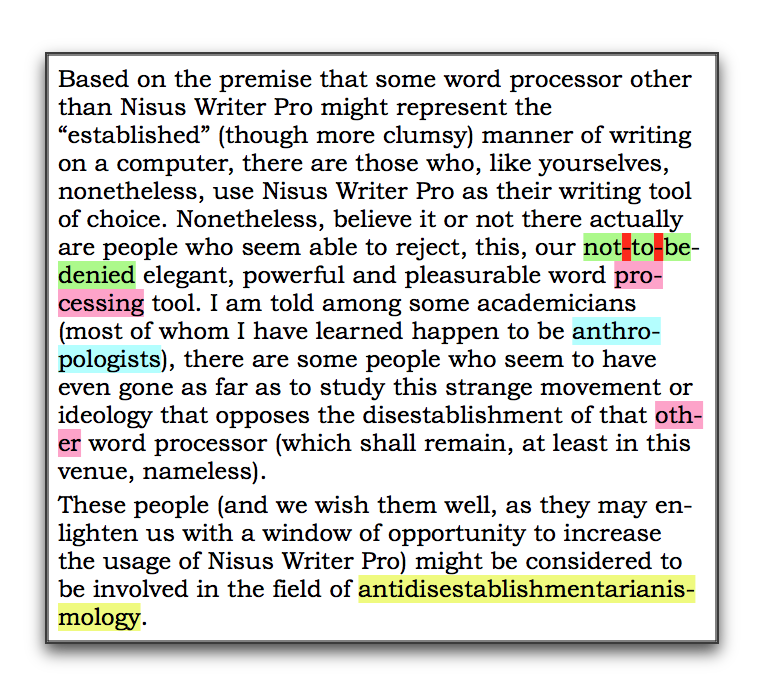
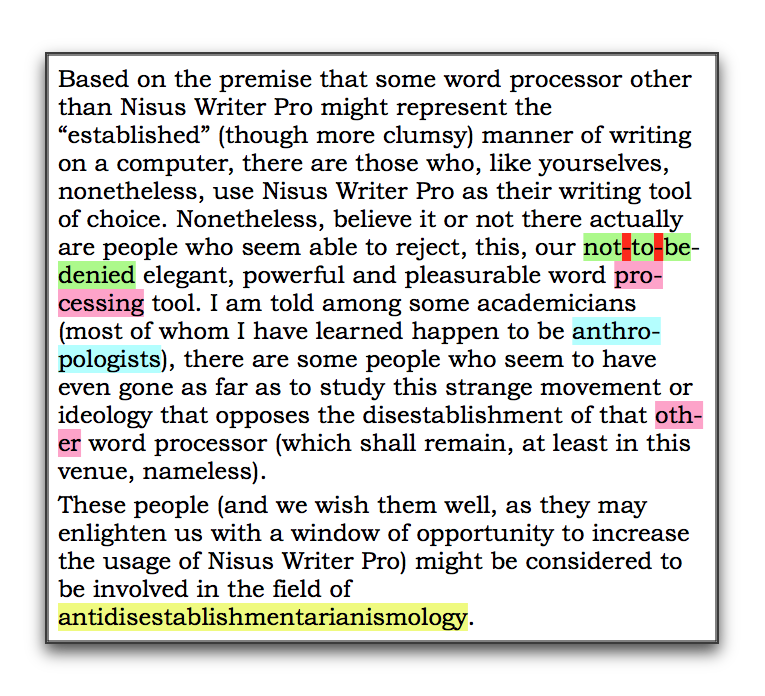
Figure 348
Hyphenation illustrated: Disabled; Manual; Automatic - Normal; Automatic - More Often; and prevented in the last paragraph
| Previous Chapter Use Multiple Language Dictionaries |
<< index >> |
Next Chapter Word counts & text statistics |