One of my favorite new features in Nisus Writer Pro 3 is the Go To Content command. Whenever I’m writing a reasonably complex document I often want to jump around it, to consult material from other sections or simply work on different parts of the text. Nisus Writer has a Navigator sidebar that can aid in this task, showing key document structure like the Table of Contents or Bookmarks. But I wanted a faster workflow.
You can use the new Go To Content menu to see a list of available destinations, like all your Table of Contents headings. Or perhaps all text using a particular paragraph style:
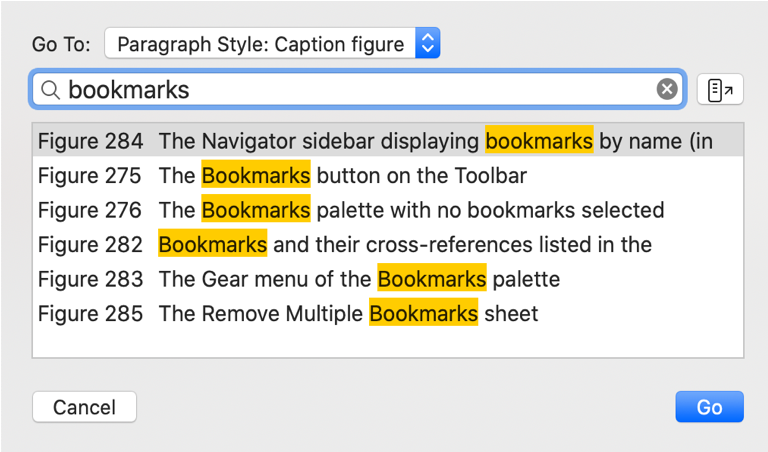
This listing allows you to quickly filter by keyword or partial text, so you only have a few destinations to look through. This is a great way to find the desired heading (or other special content) and jump right to it.
Skip the Mouse
One thing I love about the new Go To Content command is that I can keep my hands on the keyboard the whole time. Using Nisus Writer’s multi-key shortcuts I’ve established a few shortcuts to trigger variants of the Go To Content command. For example: Command + GT for Go to Text in TOC, and Command + GB for Go to Bookmark.
Once a “Go To” dialog is open, it’s quick to finish the job via the keyboard:
1. Type a few keywords to narrow down the list of destinations.
2. Press the Down Arrow key to select the desired destination.
3. Press Return to jump to the destination text.
Okay, so maybe it doesn’t take that long to grab your mouse and click around, but it feels really great when you get something done using only the keyboard. You stay more focussed on your writing– in the flow. If you haven’t bothered to train your habits to reduce mouse usage, I suggest you give it a try. It can be a revelation!
Learn More
For more details on this new feature in Nisus Writer Pro, please see the Go To Content section of our user guide. It goes over some other details and tricks, like using the Go To Content dialog to produce a list of specialized search results.
