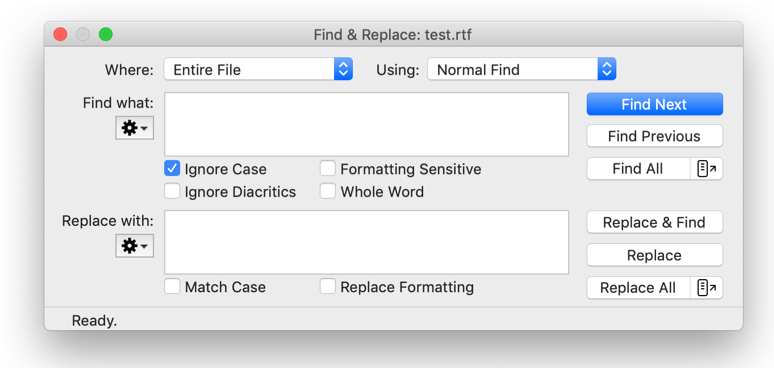
The simplest means of finding things with Nisus Writer Express is by using “Normal Find.” You can find words, sentences, entire paragraphs, individual spaces, tabs, even the Return characters at the end of paragraphs. You simply tell Nisus Writer Express what you want to find by entering it into the Find & Replace window. Nisus Writer Express offers you a variety of methods to accomplish this.
When you choose the menu command: Edit > Find > Show Find… Nisus Writer Express opens the Find & Replace window.
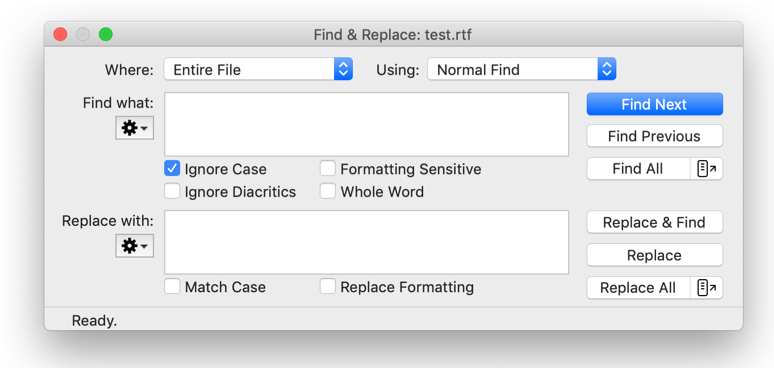
Figure 272
The Find & Replace panel.
Enter something into the Find box
► Choose the menu command: Edit > Find > Show Find… and type the text you want to find.
Or
► Select the text you want to find in your document, choose Copy to Find from the Copy or Find submenus of the Edit menu.
Nisus Writer Express puts the text into the Find box without using the Clipboard.
If you simply press ⇥ Nisus Writer Express moves the insertion point to the Replace box. If you press ⏎ Nisus Writer Express searches for what you have in the Find box.
Enter something into the Replace box
► Choose the menu command: Edit > Find > Show Find… press ⇥ and type the text you want to replace.
Or
► Select the text you want to replace in your document, choose Copy to Replace from the Copy or Find submenus of the Edit menu.
☞ You can paste a table into the “Replace with” field of the Find & Replace window to replace all found objects with a table. This enables you to add a placeholder for a table in your document and then at a later time replace those placeholders with a specified table that you can edit at will.
Find text, or find and replace text
1. Choose the menu command: Edit > Find > Show Find….
2. Make sure Normal Find is the search type in the Using pop-up menu at the top of the dialog.
3. Enter what you want to find in the Find box.
4. Enter what you want as a replacement in the Replace box.
5. Click the appropriate button to start the procedure.
◦ Click Find Next to find the next occurrence of the Find expression.
Nisus Writer Express selects the next match in your document text and scrolls it into view.
◦ Click Find Previous to find the preceding occurrence of the Find Expression.
Nisus Writer Express selects the preceding match in your document text and scrolls it into view.
◦ Click Replace & Find to replace the current selection with the Find expression and find the next occurrence of the Find expression.
Nisus Writer Express selects the Find Expression in your document and scrolls to display it in your window, as if you had clicked the two buttons Replace and then Next.
◦ Click Replace to replace the selection in your document with what is in the Replace box.
Nisus Writer Express places the Replace Expression at the insertion point or replaces the selection with the Replace Expression.
◦ Click Replace All to find and replace all occurrences of the Find Expression with what appears in the Replace box.
Nisus Writer Express replaces the Find Expression with the Replace Expression.
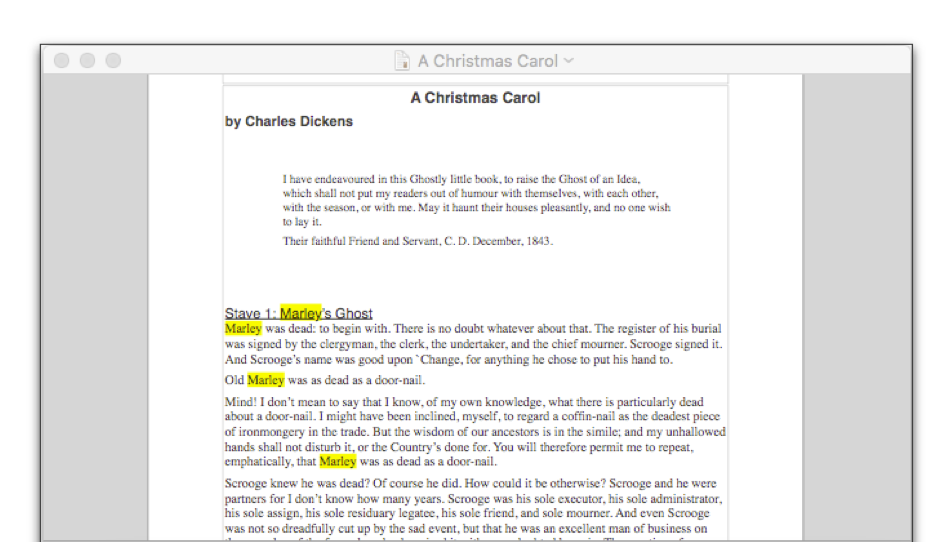
Figure 273
The results of a Find All search for the word Marley.
☞ When Nisus Writer Express finds what you search for, it selects and highlights it with a particular color that you can modify as explained in “Appearance Preferences” on page 356.
6. Click the Close button when you finish or just click back into your document and leave the Find & Replace window open in the background to use later.
Find and/or replace the next occurrence(s) of the Find expression
Nisus Writer Express enables you to find what you are looking for, whether or not the Find & Replace window is open.
► If the Find & Replace window is open, simply click the Find Next button (illustrated in Figure 271 on page 306) to find the next occurrence.
► If the Find & Replace window is closed choose the menu command: Edit > Find > Find Next.
The Find & Replace window opens with Entire File as the setting (that is, if the insertion point is somewhere other than the beginning of the text, it will wrap around), however, the check boxes and pop-up menus in the Find & Replace window allow you to alter the search in a variety of ways.
The Where pop-up menu offers a variety of options to either expand or constrict your search area. Each of these options are exclusive. You can search in the Tables only, or in the Comments only, but not only in the Tables & Comments at the same time and not all the other areas of your document.
• All Open Files
Nisus Writer Express will search not just the active document, but all your open documents. This option works well with the [Bookmark "ProOnly CutTOC FindResults" is missing.], so you can see a summary list of all matching documents the matches within them.
• Entire File
Nisus Writer Express will search for the find expression through any text in the main text, the comments headers and/or footers and the notes, whether the Comments sidebar or split view is open or not, or if the headers/footers do not display because your document is in Draft View. However, using Entire File will not find the text if it is in your tracked changes, or if you have used that text as a part of the sample text in the Style Sheet view. Nisus Writer Express will open the Comments sidebar and/or switch to Page View if needed in order to display the found text.
• Visible Text
Nisus Writer Express will search for and or replace the find expression through any text in the main text, the comments headers and/or footers and the notes, only if the Comments sidebar or split view is open, or if the headers/footers display because your document is in Page View. Nisus Writer Express will not open the Comments sidebar and/or switch to Page View if needed in order to display the found text. The searched-for text does not need to be scrolled and visible on screen for it to be considered “visible”.
• In Selection
Nisus Writer Express will search for and select or replace the find expression only in any text you have selected. The selection(s) do not need to be contiguous, but can be not only multipart but can even include selections in the comments.
• Here to End
Nisus Writer Express will search for, select, and/or replace, the find expression from the location of the insertion point to the end of the document. The search does not “wrap around”.
• Here to Start
Nisus Writer Express will search for, select, and/or replace, the find expression from the location of the insertion point to the beginning of the document. The search does not “wrap around”.
• Tables
Nisus Writer Express will search for, select, and/or replace, the find expression only in any tables that exist in the document.
• Footnotes & Endnotes
Nisus Writer Express will search for, select, and/or replace, the find expression only in any footnotes and/or endnotes that exist in the document.
• Headers & Footers
Nisus Writer Express will search for, select, and/or replace, the find expression only in any headers and/or footers that exist in the document.
The checkboxes beneath the Find what text box offer options that refer to the nature of the text in and for which you are searching.
Ignore Case When checked (which is the default), Nisus Writer Express finds both upper and lowercase occurrences of the Find Expression.
When unchecked, Nisus Writer Express finds the exact match of upper and/or lower case characters in the Find Expression.
Suppose you have the sentence
“I hope that the writer in you will blossom with Nisus Writer Express.”
With Ignore Case checked (turned on), Nisus Writer Express finds both upper and lowercase occurrences of the Find Expression.
“I hope that the writer in you will blossom with Nisus Writer Express.”
With Ignore Case turned off (unchecked) and the word “writer” as a Find Expression, Nisus Writer Express would find only the first instance of the word (the noun not the proper noun).
“I hope that the writer in you will blossom with Nisus Writer Express.
Whole Word When checked, Nisus Writer Express finds the Find Expression only if it forms an entire word.
When unchecked, Nisus Writer Express finds the Find Expression even if it makes up only a portion of a word.
For example, with Whole Word checked, Nisus Writer Express would not find the word “hat” in “that.”
Suppose you have the sentence
“I hope that the writer in you will blossom with Nisus Writer Express.”
With Whole Word unchecked (turned off), Nisus Writer Express finds all occurrences of the Find Expression “hat”.
“I hope that the writer in you will blossom with Nisus Writer Express.”
With Whole Word checked (turned on) and the word “hat” as a Find Expression, Nisus Writer Express would not any occurrences.
“I hope that the writer in you will blossom with Nisus Writer Express.”
Ignore Diacritics
When checked (turned on) ignores those glyphs added to a letter. Different diacritics are specific to both Latin (Roman) and non-Latin writing systems.
When unchecked (turned off) Nisus Writer Express finds only those words that are a precise match for the Find Expression
When checked (turned on) Nisus Writer Express finds words that may, or may not, have diacritical marks.
For example, with Ignore Diacritics turned on…
“Francoise” will find it in the sentence:
“If you’re looking of a mini-dress, consider Françoise, which is chic and easy-to-wear.”.
היה אומר will find it in the sentence:
הוּא הָיָה אוֹמֵר, עַל שְׁלשָׁה דְבָרִים הָעוֹלָם עוֹמֵד
The commands in the pop-up menus at the top of the Find & Replace window apply to the find and replace action. However, the check boxes for the Find what and Replace with text boxes relate only to the fields immediately above them. These check boxes allow you to limit the replace in two ways.
Match Case When checked, Nisus Writer Express replaces all the found text (whether uppercase or lowercase depending on the setting for the Find field and matches the original case of the Find expression regardless of what appears in the Replace field. If the found text was uppercase Nisus Writer Express replaces it with uppercase characters, if the found text was lowercase Nisus Writer Express replaces it with lowercase characters.
When unchecked, Nisus Writer Express replaces the exact match of upper and/or lower case characters that appears in the Replace Expression.
Suppose you have the sentence
“I hope that the writer in you will blossom with Nisus Writer Express.”
With Match Case checked (turned on), Nisus Writer Express replaces both upper and lowercase occurrences of the Find Expression.
“I hope that the writer in you will blossom with Nisus Writer Express.”
With Match Case turned off and the word “writer” as a Find Expression, Nisus Writer Express would replace both instances of the word with a lowercase “w”.
“I hope that the writer in you will blossom with Nisus writer Pro.”
Reuse find and/or replace expressions
Nisus Writer Express makes it easy for you to reuse recent find and replace expressions in your documents. These expressions are automatically stored in the Recent Find and Recent Replace sets of the Gear menu in the Find & Replace window and in the PowerFind Browser as explained in detail on page 317.
☞ Nisus Writer Express stores recent expressions until you quit the application.
Use a recently used find or replace expression
Once you have defined your expression and used it
► Choose the expression you want from the Recent Find or Recent Replace submenu of the Gear menu in the Find & Replace window.
Nisus Writer Express places whatever expression you choose in the Find & Replace window dialog as illustrated in Figure 274.
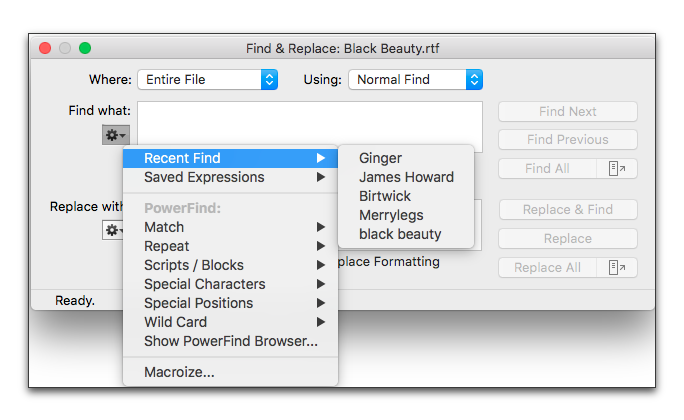
Figure 274
The Recent Find submenu of the Gear menu in the Find & Replace window
Save a find or replace expression
You can even save any Normal Find, PowerFind or PowerFind Pro expression.
Once you have defined your expression and tested it, for example the complex expression illustrated in Figure 293 below. You can save it then and there.
1. Inside the Find & Replace window, choose the menu command Gear > Saved Expressions > Save Expression….
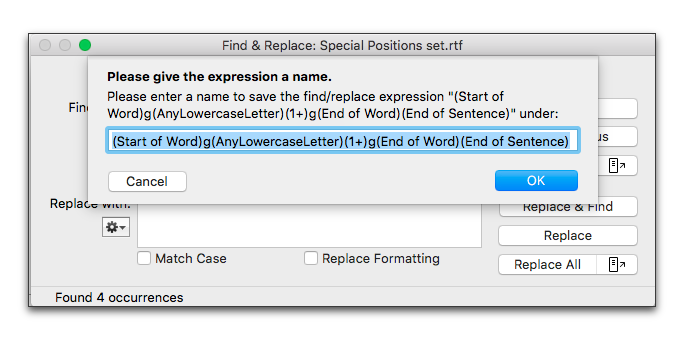
Figure 275
The Save Expression sheet
2. Give your expression a name.
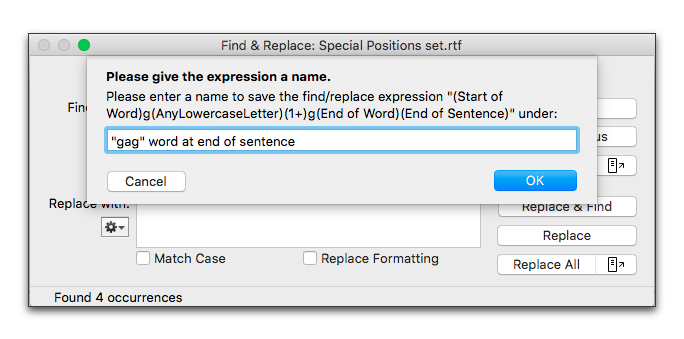
Figure 276
Naming a saved expression
If, however, you have gone on to other tasks and you later remember that you want to save that complex expression you can do that.
4. Choose Show PowerFind Browser… from the Gear menu in the Find & Replace window.
5. Click Recent Find Expressions or Recent Replace Expressions from the PowerFind column in the PowerFind Browser.
6. Click the expression you want to save from the Recent Find Expressions or Recent Replace Expressions column in the PowerFind Browser as illustrated in Figure 277 and click Save.
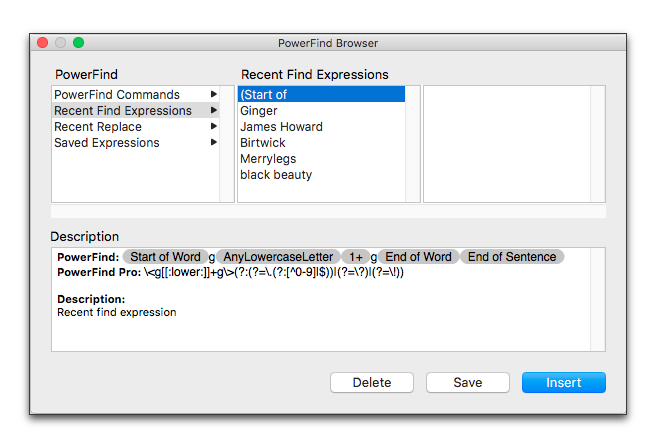
Figure 277
Saving a recent expression
Once again, the Save Expression sheet appears, as in Figure 275 above. Continue as in steps 2 and 3 above in the section Save a find or replace expression.
When you quit, Nisus Writer Express automatically saves your Find what and Replace with expressions.
Use a saved find or replace expression
► Choose the saved expression you want from the menu: Gear > Saved Expressions inside the Find & Replace window.
If you choose the command from the Gear menu beside the Find what text edit box Nisus Writer Express inserts the expression in the top box; if you choose the command from the Gear menu beside the Replace with box, Nisus Writer Express inserts the lower box.
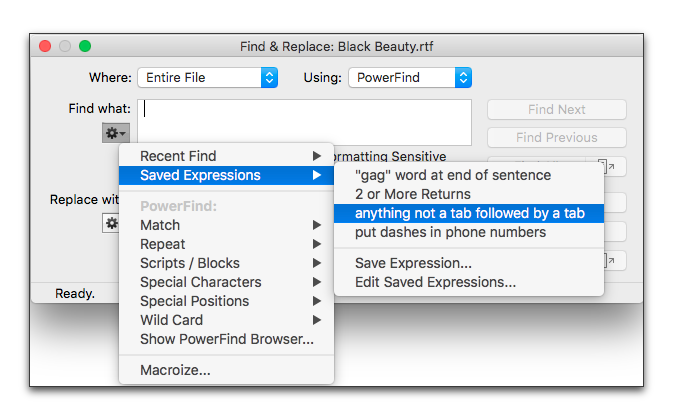
Figure 278
The Saved Expressions submenu
Delete a saved find or replace expression
1. Click Recent Find Expressions or Recent Replace Expressions from the PowerFind column in the Find/Replace browser.
2. Click the expression you want to delete from the Recent Find Expressions or Recent Replace Expressions column in the Find/Replace browser as illustrated in Figure 277 and click Delete.
| Previous Chapter Find and Replace Text and Formatting |
<< index >> |
Next Chapter PowerFind |