
Exporting a document is not the same as saving it in two important ways:
1. Export will never update the open document’s location. Any subsequent changes will be autosaved to the document’s preexisting location, not the export location.
2. An export may or may not preserve all of your document’s content and formatting.
The second point is especially important. The fidelity of an export cannot be guaranteed and indeed may not even be expected depending on the file format. For example, exporting as Plain Text intentionally discards all formatting without warning.
⚠️ Even if your exported content looks completely intact after you import it elsewhere (or back into Nisus Writer), there may be subtle changes like style sheet variations that hinder future editing.
To ensure maximum fidelity it is recommended that you use Save As during any workflow that requires future text editing or collaboration. Generally it’s best to limit the use of export to situations where you want to produce a final version that no longer needs to undergo any changes.
The menu File > Export As PDF… exports your document as a PDF (Portable Document Format) file, as explained in the section “PDF Export”.
The menu File > Export As… can export your document to a variety of file formats which are described in detail below:
Microsoft Word Format (binary .doc)
A Microsoft Word document using the 93-2007 binary DOC format, with a .doc file extension.
Microsoft Word XML (DOCX / Office 2007 Open XML)
A Microsoft Word document using the modern DOCX format.
Open Document Format (ODF/.odt XML)
A document using the Open Document Format (ODF), supported by open source tools and organizations like LibreOffice and OpenOffice.
Rich Text Format (limited features)
A variation on the RTF format that limits the use of certain features to improve compatibility with older applications like AppleWorks.
A plain text file that does not include any text formatting.
A single HTML file for use on a website.
If your document includes any images, you will be prompted to choose a folder where image files can be saved. Those images will be exported to the chosen location as separate image files, to which the HTML file will refer. This process will convert images to a data format that’s appropriate for use on the web. For example, a PDF graphic may be converted to PNG or JPEG.
The HTML export dialog includes an additional option for choosing the Font Size:

This option is expressed as a percentage of the original font size. For example, if your document’s print fonts are too small to be legible on the web you might choose a font size of 200% to double all font sizes. Keep this option set to 100% if you do not want to change any font sizes.
A set of multiple HTML files that include links to one another. This format is useful when you have a large document that you want to split up and publish as multiple webpages. For example, the online version of the Nisus Writer Pro macro language reference was exported using HTML Chapters.
When exporting as HTML Chapters you will be prompted to choose a single folder. Nisus Writer Pro will save all HTML chapter files to this folder, along with any other required resources like images and style sheets.
The HTML Chapters export dialog includes the following options:
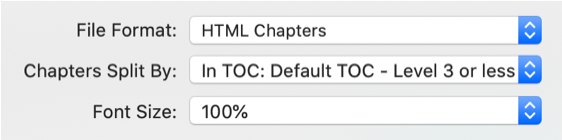
Figure 63 HTML Chapters export options
This option controls how your document is divided into chapters. Each chapter will be exported as a separate HTML file. You can choose to split your document in a variety of ways, including by paragraph style or TOC level.
As described in the section “HTML”, exporting as HTML Chapters allows you to apply a font size scaling factor to all exported text.
An electronic book (e-book) format suitable for use with various online publishing platforms and digital book readers, like Amazon’s Kindle.
As described in the section “HTML”, exporting as EPUB allows you to apply a font size scaling factor to all exported text.
| Previous Chapter Save Files |
<< index >> |
Next Chapter Open Files |