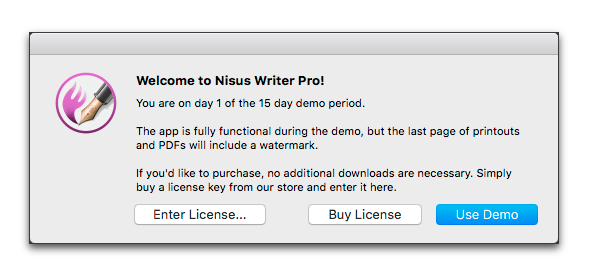
☞ If you purchased Nisus Writer from the Mac App Store you do not need to enter a license key. The following section is moot.
If you downloaded Nisus Writer from the Nisus Store, Nisus Writer runs for fifteen (15) individual days in Demo mode. You can leave the program running in the background for a week and so long as you do not open a file, that week is considered one day of use. However, each time you open a file on any day, that day gets counted as one of the 15. In addition, if all you do is open the application and quit it, without doing anything else, that is considered one day of use. So, number your days.
No aspect of the application is disabled in Demo mode. However the words “Printed with a Demo of Nisus Writer Pro” appear as a watermark on some pages of your document.
1. Click the Nisus Writer Pro icon in the Dock.
2. Choose the menu command: Nisus Writer Pro > Licenses….
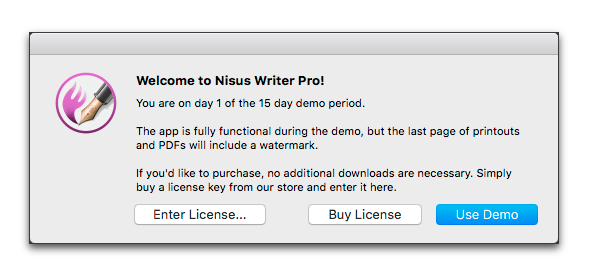
3. If you have used up your demo time
▷ and have not yet purchased the program, click Buy License….
This opens your Web browser and takes you to the Nisus Software Inc. online store where you can purchase a license.
▷ and have already purchased the program, click Enter License….
Figure 6
The Add License dialog
4. Enter your name or email address as the Customer.
5. Click in the License Key field and enter your License Key.
If you have purchased Nisus Writer Pro online you should have the license key in your email. Copy it to the Clipboard and paste it into this dialog.
☞ Be sure to enter the name or email that you used at the time of purchase: the customer info from your order.
Only one type of customer information will be valid for a particular key. If you purchased online through our store, these default to your full name (first and last), but may fallback to you email address.
You can click the online license lookup button illustrated in Figure 6 if you don’t have, or recall the specifics.
An individual license key grants the right to use this software to just one user. That single person may use this Software on multiple computers, as long as the use is not such as to enable its use by others who have not been licensed to use this Software. You can learn more by choosing the menu command: Help > License Agreement.
Thank you for purchasing Nisus Writer Pro.
When you click Add, Nisus Writer Pro will suggest that you subscribe to our newsletter. Click Subscribe to Newsletter… and enter your email address in the form at the Nisus Software Inc. Web site.
☞ Once again, if you purchased Nisus Writer Pro from the Mac App Store you do not need to enter a license key. The above section is moot.
Designate where supplemental tools are stored
If you are upgrading from a version of Nisus Writer Pro earlier than 2.1, as Nisus Writer Pro starts you may be prompted, as illustrated in Figure 7, to designate a folder where the application keeps its supplemental tools such as the Document Manager.
Among the suggested locations you might consider are:
• a “Nisus Documents” folder you create inside your Documents folder as illustrated in 80,
• your iCloud or Dropbox folder (if you have and iCloud or Dropbox account).
These options are explained in more detail in the section: “General Preferences Control the Application” on page 566.
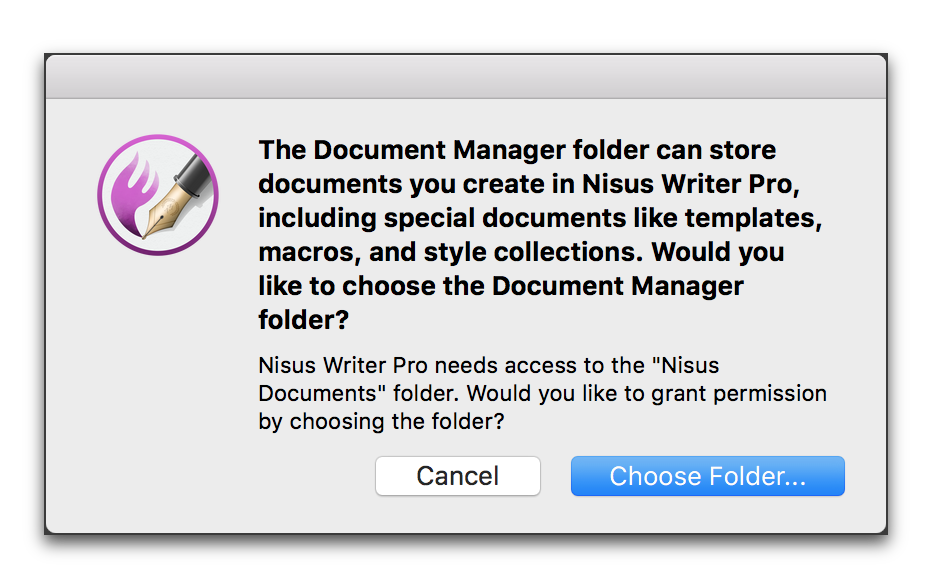
Figure 7
The Choose “Document Manager” folder dialog
The various items kept in the “Document Manager” include folders for your
• Templates. These consist of the files that open when you choose the menu commands File > New or New Plain Text File, as explained in the section “Understanding Template (Stationery) Documents” beginning on page 586.
• Glossaries. These enable you to expand abbreviations as explained in the section “Glossaries” beginning on page 583.
• Macros. These tools enable you to extend the capabilities of Nisus Writer Pro by automating tedious or time-consuming tasks like: removing accidentally repeated words, sentences or paragraphs, reversing the order of phrases or reorganizing the content of tables. Macros are explained further in the section “About Macros” beginning on page 629.
• In addition, the Document Manager also contains the Style Library subfolder.
• The Document Manager can also contain the secondary Backups folder, but that’s up to you. You would need to chose that location in the Saving preferences.
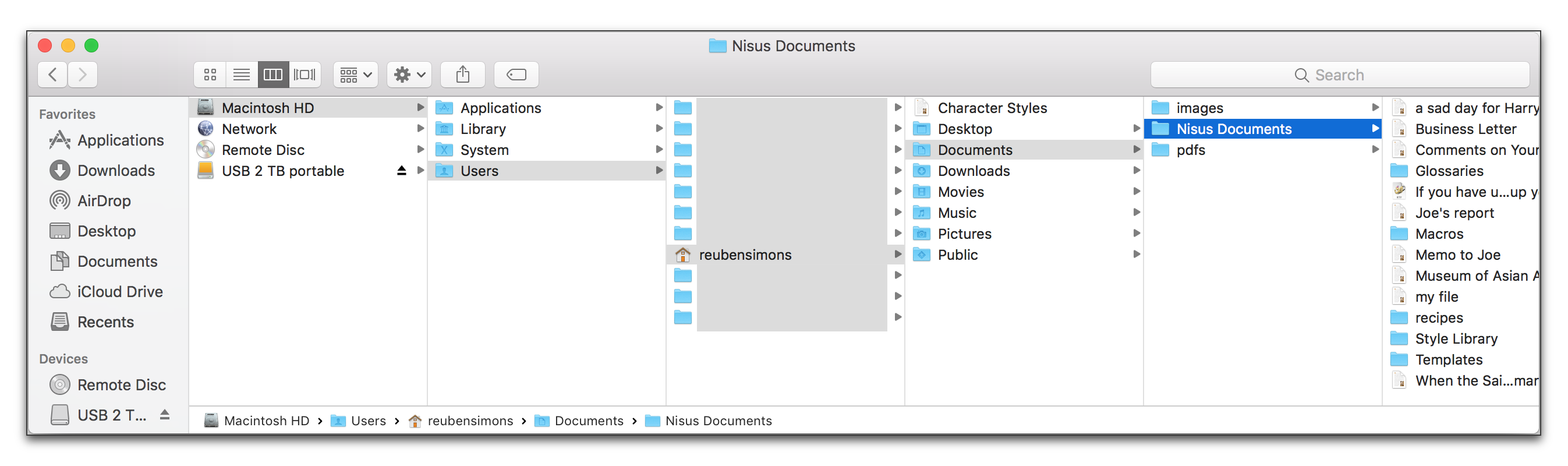
Figure 8
The default location of the Nisus Documents folder
If you purchased Nisus Writer Pro from the Nisus Software Store, as it continues to open, another window appears displaying the license agreement. Feel free to read this standard agreement. You must click Agree in order to proceed. You can always re-read the agreement by choosing the menu command: Help > License Agreement of Nisus Writer Pro.
| Previous Chapter Welcome to new users! |
<< index >> |
Next Chapter Make sure your copy is up to date |