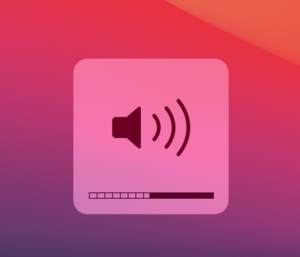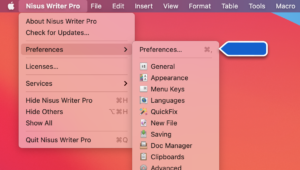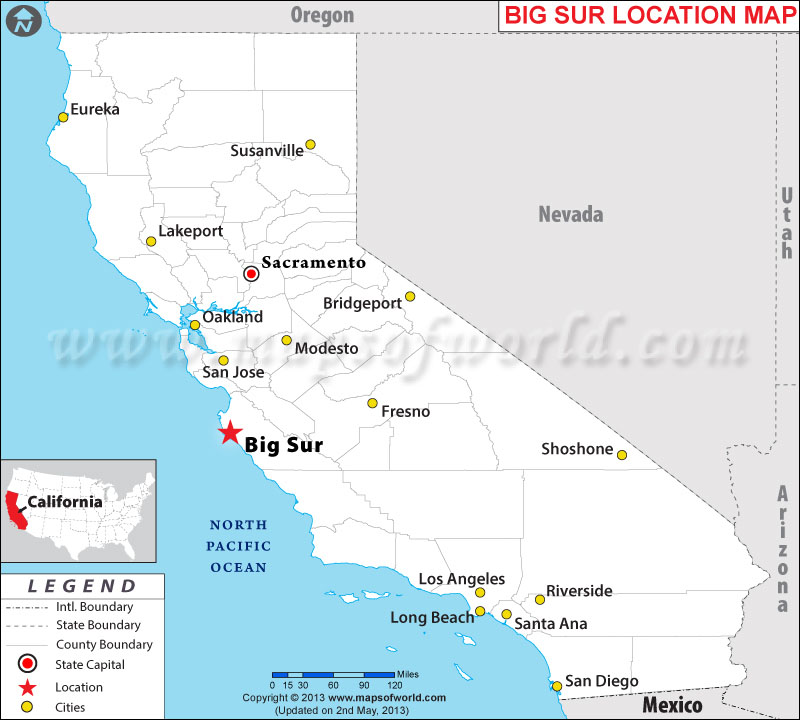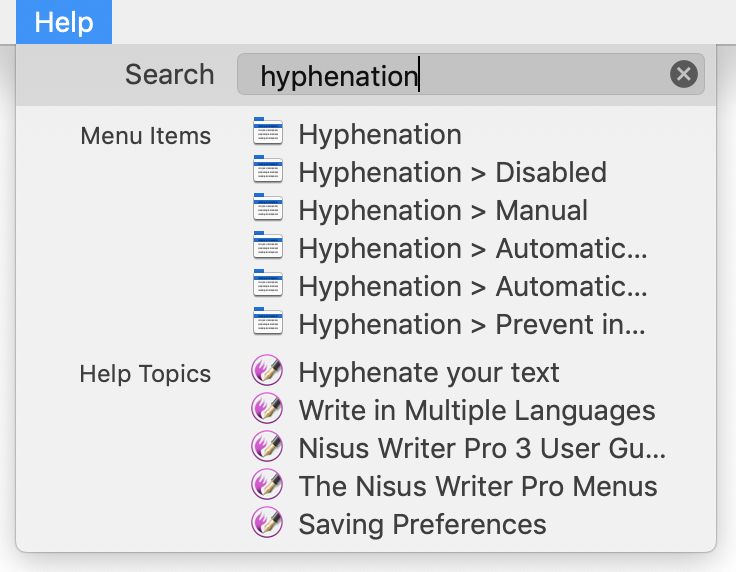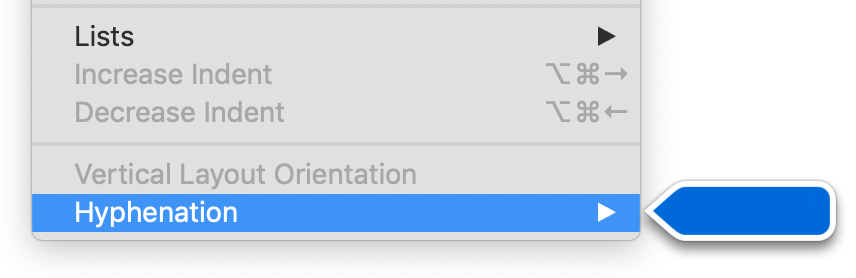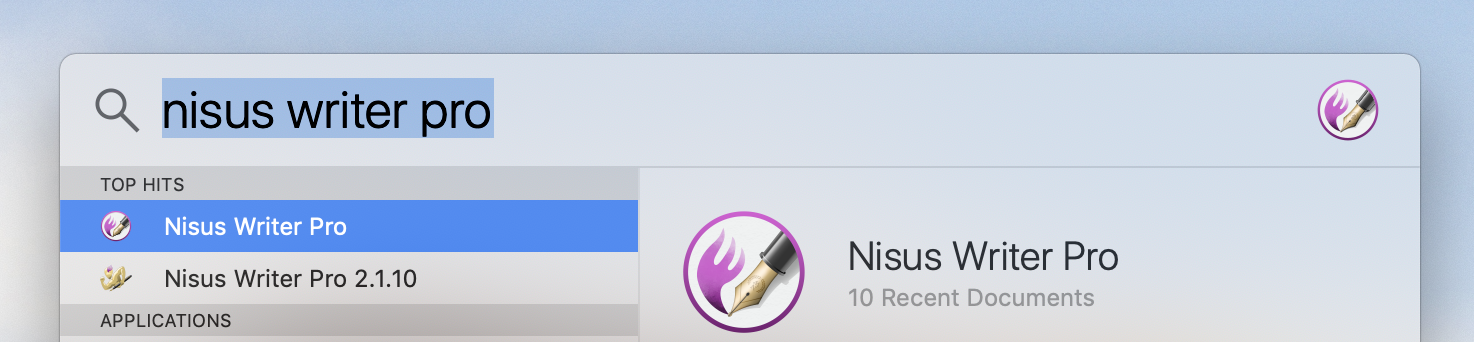Two Mac Tips To Brighten Your Day
Here are two quick Mac tips that will give you strength, whiten your teeth, and eliminate doggy breath.
Adjust Your Mac’s Volume in Fine Increments.
Want to fine tune the volume on your Mac? Press shift+option while pressing the volume or brightness keys. It will adjust in quarter increments instead of full increments.
This also works with the Touch Bar.
Open The Current Application’s Preferences.
If you need to get to an application’s preferences, simply type command+, (comma). I had no idea this existed until a few days ago. I mean, it’s not like I could have known about this, right?
Do you have a favorite tip to share? Let us know in the comments below!