Apple Store in New York During COVID-19
When my wife and I moved back to Manhattan in 2007, the Apple Store on 5th Ave became my primary store. Over the years I had been to the store in SoHo, Chelsea, on the Upper West Side, Grand Central Terminal, and the Upper East Side. But the 5th Ave store, which was open 24/7 was always my go-to store. Others also flocked to this store. In 2011 it was the most photographed building in NYC. People always crowded down and up the circular glass stairwell and used it as the setting for wedding photos.

Sometime by May of 2017 it was closed for renovation. The entire cube was removed. The store shifted to cramped quarters in what had been the FAO Schwartz toy store nearby. And then by September 2019, a new cube, hidden behind white plastic sheets appeared.
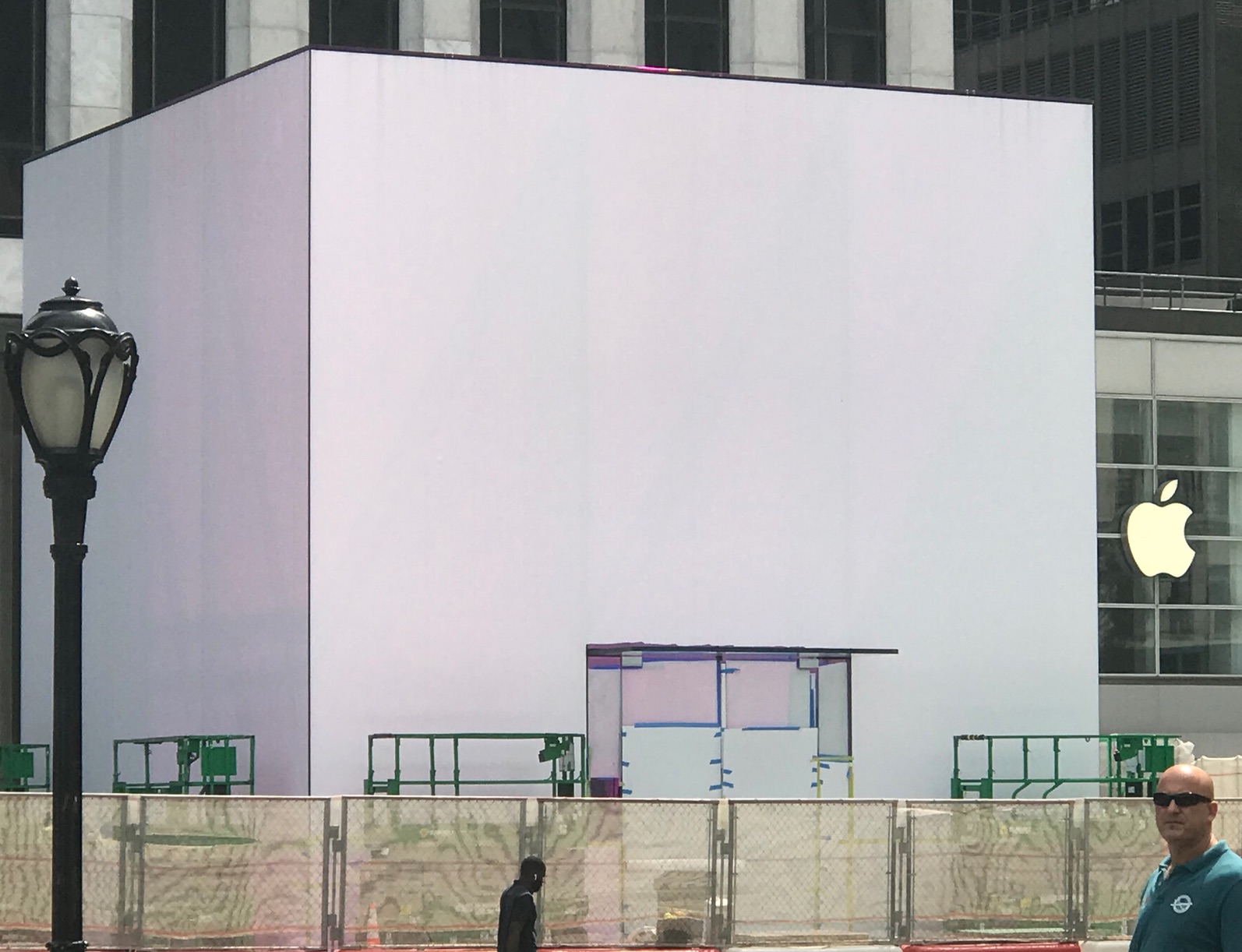
A short time later, when the white sheets were removed, iridescent plastic remained to hide what was inside.

The store finally reopened by early November, and then COVID-19 hit. All Apple Stores closed along with everything else in NYC. Months passed and my wife and I rarely left our studio apartment. Most of our contact with the outside world was through our Apple devices… via the Internet. Then in August it became clear that my wife’s MacBook Air needed a new battery.
We contacted the 5th Ave. store and learned that its current hours, from 6:00 AM to midnight, offered the best possibility of avoiding other people. I scheduled a visit for very early in the morning to drop off the Mac. I arrived with my mask on. The ten staff members outside far outnumbered the potential customers and I was second in line in time for my appointment. My identity was checked, then my temperature. I was asked to answer a number of health-related questions. I was able to pass muster on all counts and then I was invited to go downstairs.
The tables were set with hand sanitizer in pump jars along with boxes of individually wrapped sanitizing wipes. I was welcomed graciously and asked to sit and wait for a couple of minutes. Never have I seen any Apple Store with fewer people.
Each of us sat far more than the requisite 6 feet away from one another. Our Mac was received by a “Genius” wearing a mask and immediately wiped down. I was told that the machine would likely be ready within three days. The next day I receive an email notifying me that I could come back to pick up the Mac with its new battery. I repeated the intake process. Approximately the same number of people were present. The technician presented me with my wife’s Mac, wiped it down again and I left… through a stairwell on the far side of the store, again, minimizing contact with any other people.
A friend recently asked if I knew why Apple stores don’t get robbed. It’s not because nobody is there. The answer: too many iWitnesses.





