Apple made some changes to the file system for macOS Big Sur. The big underlying change is the new cryptographically signed system volume that prevents tampering with system data (for better and worse). There is also another little change to what you see in the Finder when you browse sandbox folders.
As you may know, every app that adopts macOS sandboxing is given its own sandbox folder. This folder holds all local information for the app, like your app preferences. If you don’t ever give a sandboxed app access to additional files or folders (eg: by choosing extra locations in file handling dialogs), then you can be sure that everything the app stores on your Mac is kept in its sandbox. It’s a great idea. Not only does it increase security, but it also makes apps easier to uninstall: just delete the app and its sandbox.
Each sandbox folder’s name corresponds to the app’s internal identifier. For example: Nisus Writer Pro’s sandbox folder name is com.nisus.NisusWriter. That’s perhaps a little obscure, but it ensures sandbox folder names are unique. All sandbox folders are stored in a single location on your Mac, inside your home folder at:
~/Library/Containers
Big Sur changes how container names inside that folder are displayed in the Finder. Instead of showing identifiers you’ll see actual app names. That is generally an improvement, but it does also create some confusion.
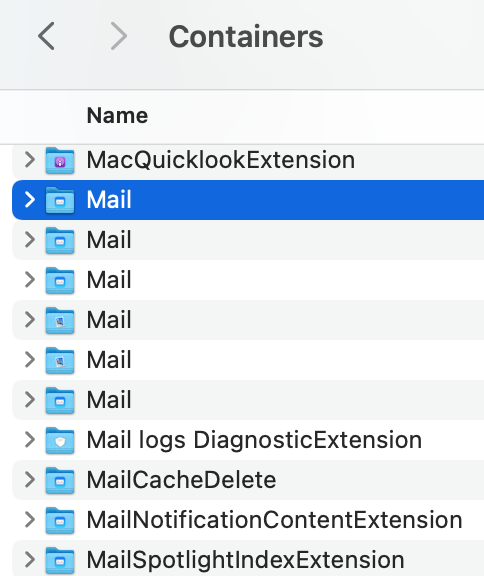
The above Big Sur folder listing shows the problem: apps with related services may have several sandbox folders, which now all display using the same name. There’s one for Mail’s Spotlight importer, another for Mail’s sharing extension, and so on. But there’s no way to know which folder is the primary sandbox for Apple Mail.
This impacts InfoClick, our email search app, because it’s no longer obvious which Mail sandbox folder stores your emails. The Finder and standard file dialogs on Big Sur simply won’t show you the real folder names. Luckily there is still a way to choose the proper folder using the Go To Folder command. You can still paste the folder’s path to ensure you select the proper folder.

Where does the finder get the information for the displayed folder name?
That’s a good question. I don’t know for sure where the folder display names come from, but if I were to guess, I would say that Finder probably loads the names from each app’s metadata.
Inside each app bundle there’s an Info.plist file that specifies a bundle identifier like com.nisus.InfoClick, as well as a display name. It would be easy enough for the Finder to consult such a mapping, probably stored as part of macOS’s launch services database.
The interesting thing is if you move them out to your desktop then you can see the actual folder name.
@ Anonymous That makes sense. The Finder most likely only uses this special folder name display strategy if the folder resides in the Containers folder. It’s not the folder itself that’s special; it’s the Containers folder that has the special display policy.
Another way to see the real folder name: drag the folder icon to an open Terminal app window. That will insert the full real folder path into the command-line prompt. This is very useful if you want to manipulate a file/folder using the command line. If you don’t want to do anything with the inserted path, press Control + C to cancel.
Here’s an easier way to get an item’s real path:
1. Select any file or folder in the Finder.
2. Hold down the Option key on the keyboard (and keep it down until you finish step 3).
3. Use the menu File > Copy “item” as Pathname.