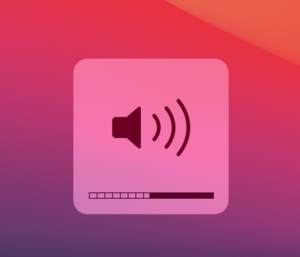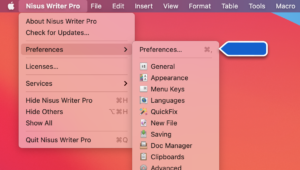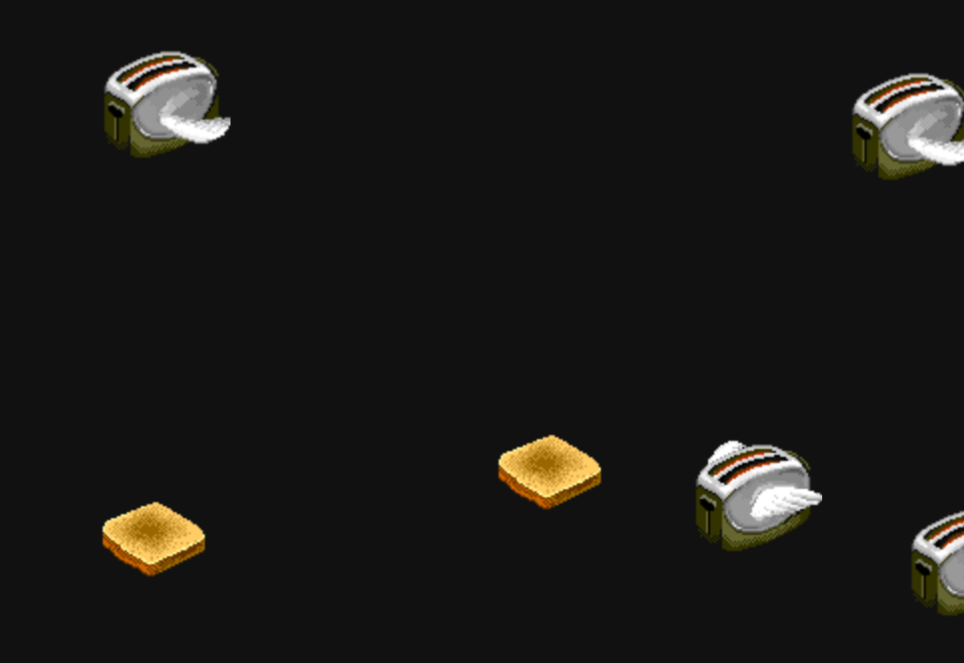How to Insert Overline Characters
In certain kinds of writing (e.g. mathematics or linguistics) it can be useful to insert characters with a line on top. This line is known by several names like an overbar, overline, or macron. Here are some examples of such characters:
You can easily enter such characters in Nisus Writer and other Mac apps.
How to type standard overline characters:
If you’re using a recent version of macOS like Catalina or Big Sur you can type several standard overline characters simply by holding down a letter key on your keyboard. As explained in Apple’s support document on typing accents, you hold down the letter key (e.g. the “A” key) for a few seconds. A popover will appear with several character variations:
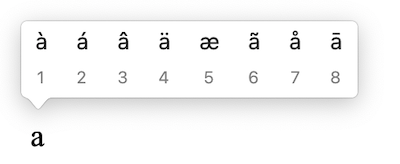
You can now either click the desired character, or press the corresponding number key, to insert it.
How to add an overline to any character:
The standard keyboard only allows easy access to certain popular overline characters. But you can use a combining overline character to place a line over virtually any other character. Here’s how you can insert a combining overline:
1. Type the base character, e.g. the letter “N”.
2. Show Apple’s Unicode/emoji character palette. There are a variety of ways to do this. One way is to use the menu Insert > Special Character > Show Character Catalog.
3. The search field at the top of the character palette has focus. Type the phrase “combining overline”. (You could also just type “overline” but the results will show multiple lines and it’s hard to tell which one is combining)
4. Insert the overline by clicking it with your mouse, or pressing the Return key.
If you use overlines frequently you may want to add it to Nisus Writer’s special characters list. You can customize the list via the menu Insert > Special Character > Customize Special Characters. Once the character is added it will be available on the special characters menu and palette. That means you can optionally assign it a customized keyboard shortcut in our Menu Key preferences