A question that comes up in support quite a bit is how do you change the default window size?
First, a bit of an explanation. Whenever you create a new document in Nisus Writer a template file is loaded. The settings in the template file are used for the new document. This template is called the “Nisus New File”. To control the default window dimensions and placement you’ll want to edit the Nisus New File template so the window appears how you’d like.
- Open your Nisus Writer preferences.
- Switch to the “New File” pane.
- Click the “Advanced” tab.
- Under “Template File” where you see “Nisus New File”, click the button “Open For Editing”:
- The new file template will open as a normal Nisus Writer document.
- Make any desired changes, eg: resize and reposition the window on screen.
- Save the changes to disk, eg: using the menu File > Save.
- Close the template document.
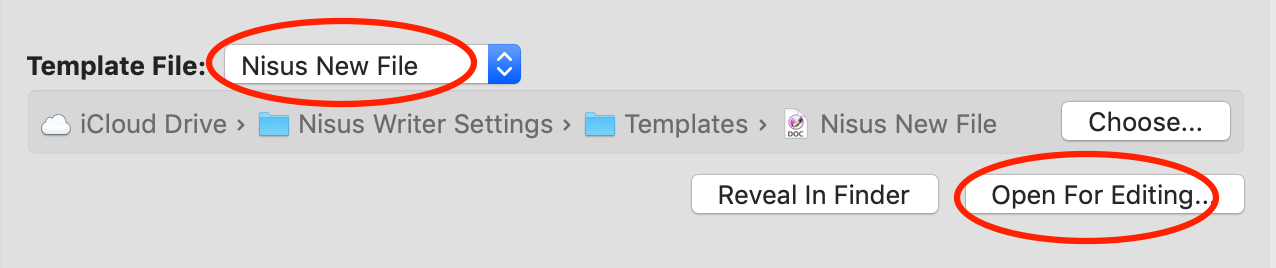
Once you’ve edited the template all new files will load your updated settings from that template. This includes not only the window size and placement, but all other settings like styles, default view, etc.
We hope this tip is helpful. If you have a tip of your own to share, or any suggestions or comments, please let us know. We’d love to hear from you!
