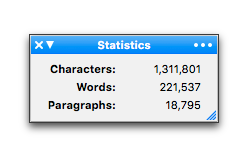
Nisus Writer Express continually keeps track of the number of characters, words and paragraphs in your document or selection. This information is visible on the Status Bar at the bottom of your document window and in the Statistics palette. You can keep the Palette Dock visible to display a selection of palettes that includes the Statistics palette or, if all you want to do is keep track of your document’s statistics, you can keep that palette open anywhere you want on your monitor.
► Choose the menu command: View > Palettes > Floating Palettes > Statistics.
► Choose the menu command: Window > Palettes > Floating Palettes > Statistics.
Use the Statistics palette and the Status Bar to maintain a count of your writing
The Statistics, or Stats palette, illustrated in Figure 252, and the Status Bar, illustrated in Figure 20 on page 14, keep constant count of the number of characters, words and paragraphs (Return characters) in the text portion (including footnotes, endnotes and tables, though not the header/footer) of your document.
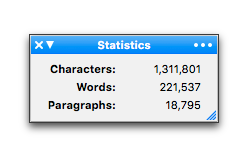
Figure 252
The Statistics palette
If you select text, the Statistics palette and the Status Bar indicate the count within the selection.
The “Ellipsis, or Options menu” on right edge of the Statistics palette’s title bar holds commands that let you limit or expand (turn on and/or off) the types of items and areas counted.
• Show Paragraph Count
“Paragraphs” refers to the number of Return characters (paragraph markers “¶”) selected, not the number of (partial) paragraphs.
• Include Footnotes & Endnotes
• Include Empty Paragraphs in Count
• Copy
which copies the displayed information to the current Clipboard
With nothing in the document selected, all text (excluding headers and/or footers) is counted as illustrated in Figure 253.
The table in the screenshot is updated manually for each illustration. It indicates the total number of characters, words and paragraphs in the “Entire Document” and in each different “Selection”. As the numbers in the selection change the numbers in the entire document also change.
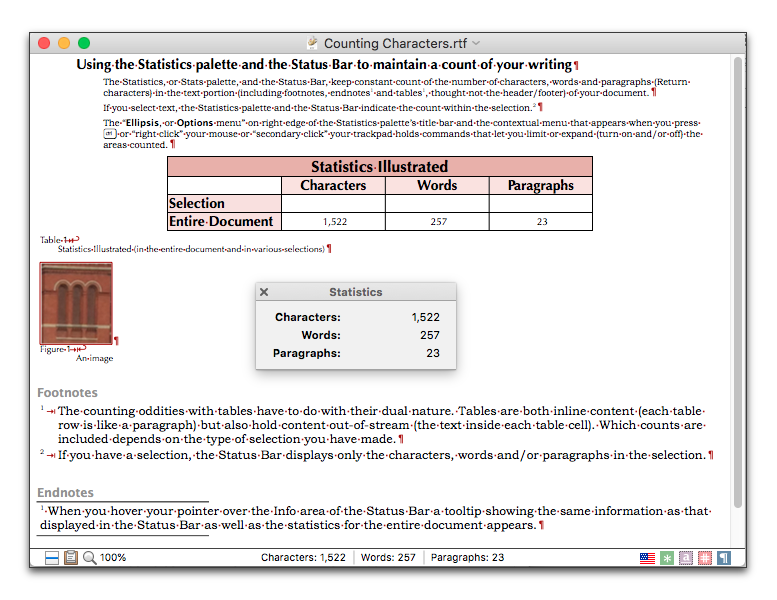
Figure 253
Statistics with nothing selected everything is counted
With the paragraphs (and their returns) selected there are 731 characters. Even though the footnote and endnote reference are counted among the characters, the contents of the notes they represent are not.
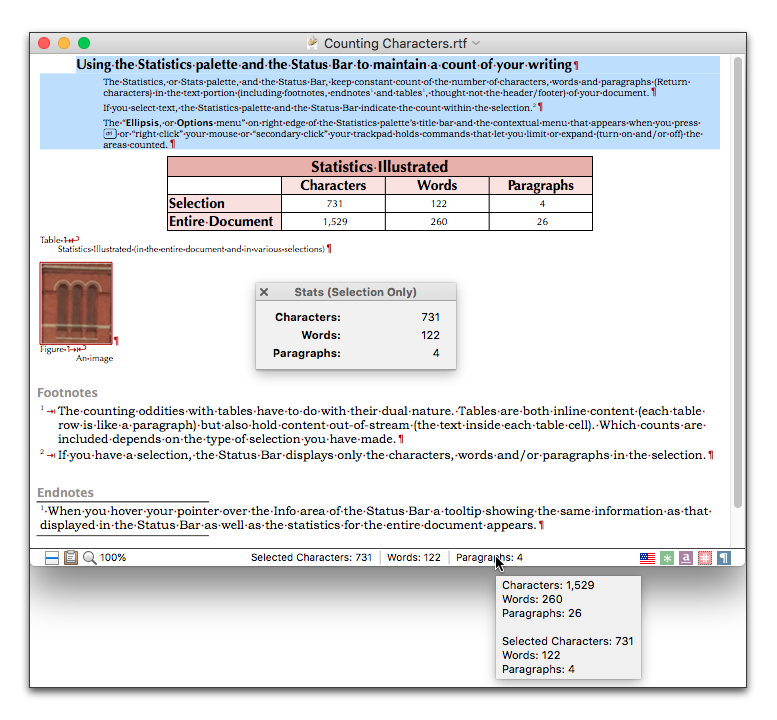
Figure 254
Figure 253 with all text selected (excluding the table)
Selecting only the table and its contents as illustrated in Figure 255 displays some oddities. Tables have a dual nature; they are both inline content (each table row is like a paragraph) but also hold content out-of-stream (the text inside each table cell). Which counts are included depends on the type of selection you have made.
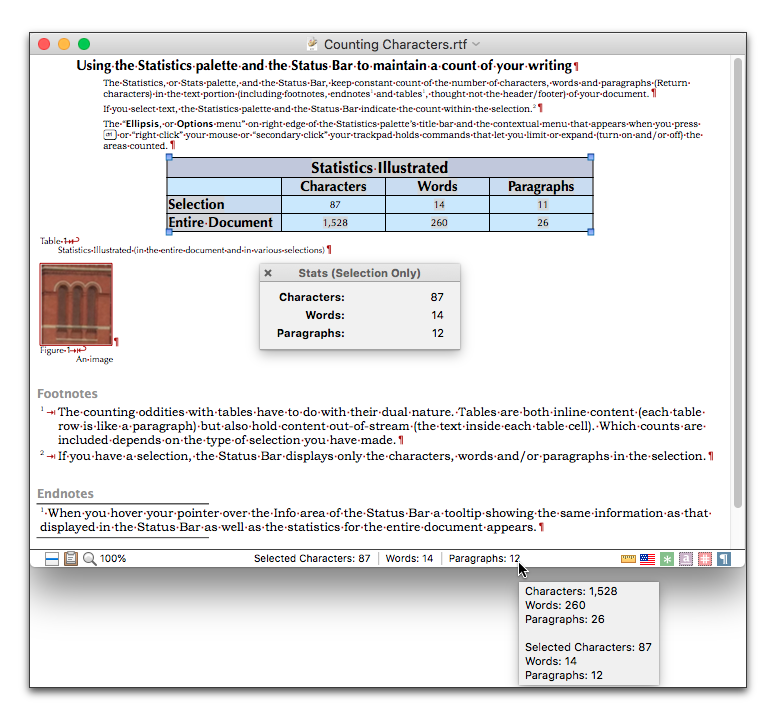
Figure 255
Figure 253 with only the table contents selected
One might think that combining the selections illustrated in Figure 254 and Figure 255 would simply sum the amounts of each separate selection, resulting in Characters: 818, Words: 136 and Paragraphs: 8. However, as illustrated in Figure 256, even though a table in that area appears to be selected, text inside the table cells is not counted; instead each table row is counted as an empty paragraph (the invisible Return character’s paragraph markers (¶) are counted).

Figure 256
Combining the selection of Figure 254 and Figure 255
A simple Select All of the document, as illustrated in Figure 257 adds all the “text” including the Automatic number (Table 1 and Figure 1) as well as the inline image (note that there is no return character after the image caption). Select All excludes text in the footnotes and endnotes, as well as any content in the headers and/or footers.
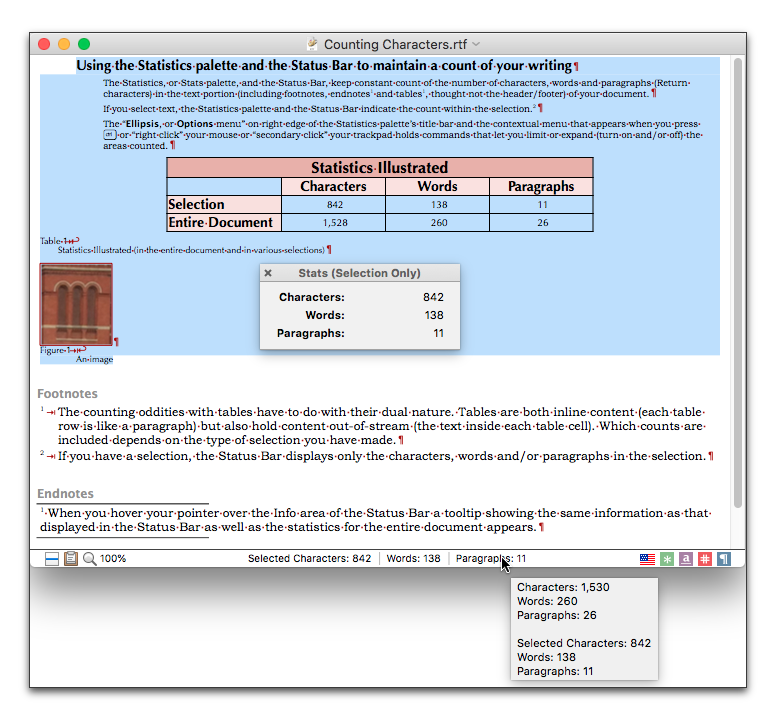
Figure 257
Statistics after choosing Select All
Finally, Select All Document, illustrated in Figure 258, includes all text displayed as well as what appears in any headers and/or footers. Headers and footers are hidden in the document used for illustration purposes because it is displayed in Draft View, not Page View. Select All Document does not select any text in Comments or Tracked Changes (if they exist).
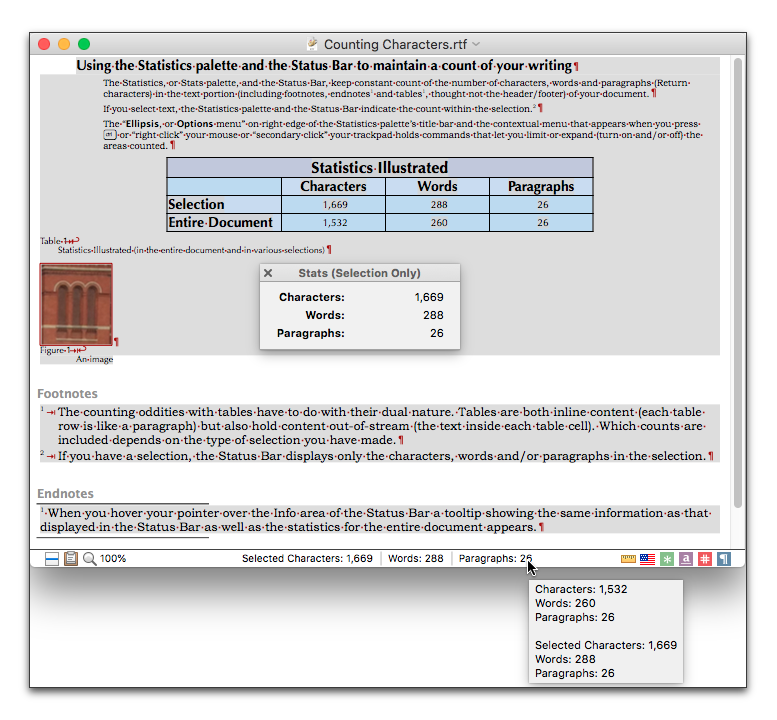
Figure 258
Statistics after choosing Select All Document
You can check the statistics of any text you have in Comments or Tracked Changes.
1. Place your insertion point in a comment or tracked change.
2. Choose the menu command: Edit > Select All twice.
That is: Edit > Select All, Edit > Select All.
Keep a running count of the characters, words and/or paragraphs of your document in your header or footer
Headers and footers are an excellent place for displaying variable data that describes your document. In addition to the automatic numbers, date & time variables and document properties described there, you can also display:
• the total number of characters in the document.
► Choose the menu command: Insert > Automatic Number > Character Count.
This document has 894,003 characters.
• the total number of words in the document.
► Choose the menu command: Insert > Automatic Number > Word Count.
This document has 148,801 words.
• the total number of paragraphs in the document.
► Choose the menu command: Insert > Automatic Number > Paragraph Count.
This document has 13,721 paragraphs.
☞ Because this information constantly changes as you manipulate your text, Nisus Writer Express does not continuously update the display of the numbers associated with character, word and paragraph count. This information can become “stale”. To indicate that it is out of date, Nisus Writer Express draws a red line around such text. You can update the display whenever you want.
► To update only some content, select a range of text that has “stale” information and choose the menu command: Tools > Automatic Content > Update Selected Stale Content.
► To update all information in your document, choose the menu command: Tools > Automatic Content > Update All Stale Content.
| Previous Chapter Hyphenate your text |
<< index >> |
Next Chapter Paginate, Sort and More |