NOTE: this software is for Classic Mac OS (eg: OS 9) and cannot be used on Mac OS X.
Nisus Writer Classic is no longer for sale. This page is only for archival purposes.
In Nisus Writer, if you can describe it, you can find it. And, if you can find it, you can change it to anything else you can describe. Nisus Writer offers three ways to find and replace text and character graphics: Normal Find, PowerFind(TM), and PowerFind Pro. Normal Find meets the needs of most searches for words. Use PowerFind and PowerFind Pro for text patterns, such as a series of numbers (where you know how many digits, but you don't know what they are) and those that include "or" statements (such as "I want to find all instances of the words 'pony' or 'mare'").
Nisus Writer enables you to do this fabulous finding and replacing because it includes a "superset" of UNIX GREP. In fact, Nisus Writer (to the best of our knowledge) is the only word processor that has this capability. And now, with version 5.1 of Nisus Writer, all the tools that were available to the initiated are available from the menus of the Find & Replace window for the novice user.
PowerFind gives you powerful yet easy-to-use tools that extend the normal Find and Replace functions in Nisus Writer. There may be times when you need to find or replace text which conforms to a complex description or which varies from place to place in your document. For example, you may want to locate all passive verbs (as the Find expression in the macro "Mark 'to be' Verbs" does in the macro file Writer's Macros shipped with Nisus Writer 5.1), change the font of all capitalized words, or highlight every paragraph that contains a semicolon. Searches of this type would be impossible using conventional find-and-replace methods, but are quite simple using PowerFind. In general, text you can describe in words, you can find with PowerFind.
Everything you know about finding and replacing text with Normal Find applies to PowerFind. In addition, what you learn about PowerFind serves as the basis for the more advanced PowerFind Pro.
PowerFind is easy to use, and performs all the complex find and replace procedures available in PowerFind Pro. PowerFind is strictly menu driven. You can type in real words, but all of the power of PowerFind you get from the menus in the Find & Replace window. In PowerFind Pro you can enter the same expressions as with PowerFind, but you can use the keyboard to enter them.
Use PowerFind to increase your productivity and simplify tedious writing and editing procedures. Here are just a few ways to use PowerFind:
As you experiment, always remember to back up your document before trying any new procedure.
You may have already used Nisus Writer's standard Find and Replace feature to perform simple substitutions--for example, replacing one word with another throughout your document. Sometimes, however, you need more flexibility in what you search for, or you may want to do more complex substitutions. PowerFind allows you to include variables, styled text, and "parenthesized expressions" in your Find Expression to narrow the search down to exactly what you want. And, should you reach the limits of PowerFind's flexibility, you can move on to PowerFind Pro for virtually unlimited find and replace capability.
This section has an example to show you how easy it is to use PowerFind to find phrases that contain variables. It also explains the parts of a find expression and the logic Nisus Writer follows to complete a find procedure. In the example, you'll also convert the PowerFind expression that defines the search to a PowerFind Pro expression. This step gives you an idea of the difference between these two search types.
Suppose you want to find all the capitalized words in your document. You can quickly create a PowerFind expression that will find all words beginning with any capital letter in a single step--regardless of how many letters are in the word or what the letters are. And if you want to be more specific--say, finding all capitalized words except those beginning with P, you can do this too.
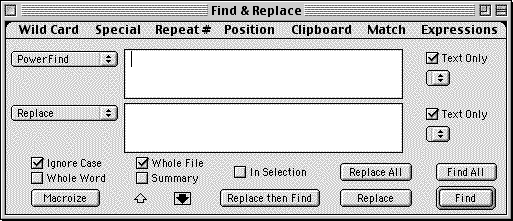
The Find & Replace window in PowerFind mode
I went for a walk along the Atlantic City boardwalk and thought about all I had missed. A few hours earlier she had asked me to join her for a trip across New Jersey through Pennsylvania, Ohio, Indiana, the great Midwest and over the Rockies to the Pacific Ocean in California.
Then complete these steps.
 , meaning any lowercase letter) may appear zero or more times (that is: "it may or may not be there").
, meaning any lowercase letter) may appear zero or more times (that is: "it may or may not be there").

 to begin the search.
to begin the search. .
.

All capitalized words found (and selected) at once!
Optional:
Choose PowerFind Pro from the Search Method menu (where you see PowerFind) to convert the PowerFind expression into a PowerFind Pro expression.Do this for its learning value. While you can perform any of the PowerFind Pro functions with the menus of PowerFind, the ability to write your expressions directly gives you much greater flexibility (in terms of the amount of space needed to display an expression) and speed in entering them.
The expression in the Find box now looks like this:
:u:l*Notice how PowerFind Pro uses normal symbols that you can enter from the keyboard in place of the graphic representation of the menu commands.
You can convert PowerFind expressions to PowerFind Pro, and you can convert PowerFind Pro expressions back to PowerFind.
If you don't want to find any of the words that begin with a capital P (as in Pennsylvania and Pacific in the example above), Nisus Writer can help you with that as well.
Instead of step #4 above, do the following.

The Character Set dialog
 .
.
This time the expression in the Find box looks like this:

 to find all capitalized words that do not begin with a P.
to find all capitalized words that do not begin with a P.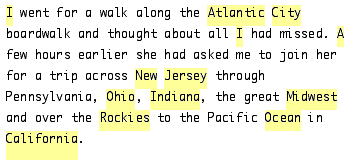
All capitalized words that don't begin with P found (and selected) at once!
To the FAQ (Frequently Asked Questions).
To the Tips Table of Contents.