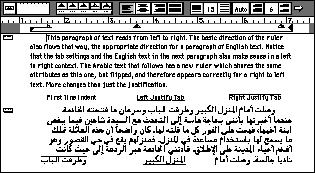NOTE: this software is for Classic Mac OS (eg: OS 9) and cannot be used on Mac OS X.
Nisus Writer Classic is no longer for sale. This page is only for archival purposes.
When searching in Hebrew with Ignore Case checked
in the Find/Replace menu or in the Find/Replace window, Nisus Writer considers the
final forms of the letters as the equivalent of their medial forms.
Two of the commands on the Searching menu are
specific to Arabic language searches; these appear on the menu only if you have the
Arabic Language Kit in your system. They allow you to designate all yaa'
characters or 'alif characters as the same for the purpose of searches.
The commands Ignore Diacriticals and Root
of Word appear on the Find/Replace menu only if you have the Arabic/Persian
and/or Hebrew Language Kits in your system.
When checked, Ignore Diacriticals allows you
to find any word in your text regardless of its diacriticals. For example, in Hebrew
with Ignore Diacriticals checked, Nisus Writer considers all variants of either
the Shin, the Vav or the Lamed as the same character.
Root of Word allows you to find most Arabic
or Hebrew words according to their tri-literal roots. Root of Word errs
on the side of inclusivity, not exclusvity.
An example of searching by Root of Word: |
 |
NOTE: The Apple Hebrew Language Kit does not currently
support Hebrew Cantillation characters and the T'amei Mikra command does not
recognize that subset of Hebrew diacriticals that appear in fonts that do not follow the
Apple Hebrew Language Kit standard.
Script Sensitivity Exceptions in Find/Replace
Those Arabic/Persian and Hebrew characters that are
exceptions to Script Sensitivity are:
- Variables: insert date, insert time, insert doc. name, insert page number,
cross-reference to a line number (however, not cross-referenced text itself).
The following characters change when you apply a Hebrew font to Romanic text:
- Formatting characters: tabs, Soft Returns, Returns, as well as forced page breaks
- ASCII 33 - 37, 39 - 63, 91, 93, 127 and 129.
The following characters change when you apply an Arabic font to Romanic text:
- Formatting characters: tabs, Soft Returns, Returns, as well as forced page breaks
- ASCII 33 - 37, 39 - 63, 91 - 95, and 127 - 129.
The following characters do not change when you apply a Japanese font to Romanic,
Arabic or Hebrew text:
- (They are displayed here in 12 point Helvetica because that font has the most
complete set of characters for ASCII values.) NOTE that ASCII
202 has no printable character and that in recent versions of some fonts ASCII 219 now
displays the Euro character.
- The backslash character (ASCII 92): \ and ASCII 128 to the end:

To set up a right-to-left document:
If you're working with a document written from
right-to-left, keep in mind that the direction of script affects how pages look and the
order of columns. For example, in right-to-left documents, odd pages display on the
left when you choose Facing Pages or Booklet (Landscape Mode) from the Layout Page dialog.
- Choose Page Setup... from the Print submenu of the File menu.
- Click Right-to-Left found in the bottom left corner of the Page Setup dialog.
The setting you choose in this dialog affects the order of the pages when
printing a document with Facing Pages (in Portrait Mode) or Booklet
(in Landscape Mode) layout. In right-to-left documents, the odd pages appear on
the left, which is the exact opposite of English. This also reverses the order
of columns.
- Click Note Placement to see the Note Placement dialog.
From this dialog you can determine the appearance of footnotes in your
document. In a right-to-left document you may want your footnotes separator line
to appear on the right side of the page.
- Click Right in the Separator Line segment of the dialog.
To enter text in right-to-left languages:
If you write in a language that uses a right-to-left script, keep these guidelines in mind:
- If your document or a paragraph in your document is primarily in a right-to-left
language, click the Directional Arrow on the Text Bar. For right to left paragraphs
of text, the Directional Arrow should point from right to left.
- Press Delete to remove characters to the right of the insertion point
and press the delete forward (del) key (if your keyboard has one) to
remove characters to the left of the insertion point.
- If your insertion point appears at the border between right-to-left and
left-to-right text, the Left and Right Arrow Keys sometimes move the insertion
point to the beginning of a character string instead of a character.
Non-standard fonts
NOTE: You can buy a
variety of Arabic and Hebrew fonts which do not conform to Apple Computer standards.
Some of these enter from left-to-right and do not function correctly when used in your
document. If you have trouble with fonts, contact the source from which you got them.
The right-to-left ruler
With the Arabic/Persian and/or Hebrew Apple Language
Kits in your system, the Text Bar (ruler) includes a Directional Arrow on its right side.
The arrow indicates the main direction of the paragraph governed by this ruler. Click
it to change direction of the current paragraph. The Directional Arrow points
to the right for a left-to-right paragraph and to the left for a right-to-left
paragraph. Left-to-right and right-to-left paragraphs are governed by
left-to-right and right-to-left rulers respectively |
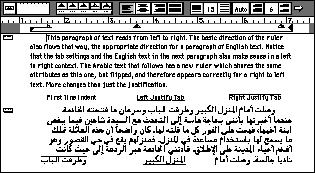 |
To write an Arabic or Hebrew paragraph with occasional
English words, click the Directional Arrow for a right-to-left direction,
and choose an Arabic or Hebrew font. The insertion point, as well as the First Line
Indent, appear on the right.
If you change the primary direction of a paragraph
that already has formatting, the tabs and the first line indent switch to their
mirror images on the ruler. This reverses their meaning. A left tab in an English
ruler becomes a right tab in an Arabic or Hebrew ruler. The paragraph justification
also changes according to the new writing direction.
The arrow keys in bidirectional text
Text which contains both right-to-left and
left-to-right scripts is termed bidirectional. In such text, you can
independently choose the direction of each paragraph and the direction of
each part of text.
NOTE: The right and left arrow keys of the keyboard act
differently in paragraphs of different directions.
- When the paragraph direction and text direction are the same (both left-to-right
or both right-to-left) the arrow keys move your insertion point in the direction
that their arrows point.
- When the paragraph and text are in opposite directions, the left and right
arrow key actions are reversed.
When you use the arrow keys to move through
text which changes direction, the insertion
point will jump and also change direction. When you move forward through your text, you
want to continue moving forward, even if the text changes direction, as from English
to Hebrew. But in English text, forward is left-to-right, and in Hebrew, it is from
right-to-left. Hence the direction switches and the insertion point jumps.
Kashidas in Arabic or Persian
Nisus Writer supports full implementation of Kashidas
as selected in the Arabic Setting control panel. Kashidas are used to extend each
character's width when justifying text. You can enter ("hard") Kashidas manually by
typing ` accent aigu.
To Enter Text in Hebrew or Yiddish
If you want to type with full vowel points, type
with Caps Lock on. Because Hebrew does not have upper and lowercase characters,
typing with Caps Lock only changes the number keys at the top of your keyboard to
the Nikuddot (vowel symbols or pointing/diacriticals).
| When typing in
Hebrew with Nikuddot, keep a
standard hierarchical sequence of characters. Type the letter, then the Dagesh (if
there is one), then the vowel. |
 |
All the Nikuddot are "zero width characters" and do not highlight when you select them.
For example, when you find one using the Find/Replace tool, no selection appears. The
insertion point may seem to disappear when you select one of them. By following the
typing procedure described above it will be easier to use the arrow keys to move the
insertion point and select text.
In certain fonts, there are multiple forms of the
letters shin, vav and lamed. To create these, use the modifier keys as
illustrated here:
| The SHIFT modified Shin, Vav and Lamed |
 |
| The OPTIONmodified Shin and Vav |
 |
Each of these is a distinct character with a separate ASCII value.
| Type
OPTION-Z in the Pninim Chadash font to create the hyphen character
Maqef found in classical Hebrew texts as illustrated here: |
 |
- To type a standard "em dash" in Hebrew, type OPTION-X.
Some fonts on the market that support the needs of Yiddish writers do not match the
official Apple Computer ASCII codes. This means that double clicking to select a word
will not always work. The fonts supplied in the Hebrew Language Kit offer limited
Yiddish support.
Neither the System software nor the fonts in the
Hebrew Language Kit support the few additional characters for Ladino text.
To insert text between bidirectional scripts:
If you want to insert text at the boundary between
texts of different directions, be very careful and precise in your actions. If you
click a little too far to the side of the right-to-left text, you will pick up the
right-to-left script. If you click a little too far to the other side, you will pick
up the other script. In both cases, however, the insertion point ends up in exactly
the same position!
An invisible border exists between text of different
directions. At this border, the insertion point can assume the attribute of either
of the two scripts present. Nisus Writer chooses the script of the closest character at
the instant you click.
Watch the Script Icon at the top of the Keyboard menu
as you click at the border. Click "on" the edge of the character of the script you
want. With practice you will learn how to find this border.
Spaces between bidirectional scripts
A special space, called Reversed Direction Space,
is used within paragraphs whose direction is opposite to that of the text.
The symbol  is displayed to
represent it, when you choose Space, Tab & ¶ from the Display Attributes
pop-up menu on the Horizontal Button Bar.
is displayed to
represent it, when you choose Space, Tab & ¶ from the Display Attributes
pop-up menu on the Horizontal Button Bar.
More about editing text in multiple languages...
More information on our Dictionaries...
More on WorldScript and Language Kits...
To the FAQ (Frequently Asked Questions).
To the Tips Table of Contents.