Page 1 of 1
Previewing Font On Highlited text
Posted: 2013-07-02 00:22:30
by SamGoody
Just bought Nisus Pro.
I am looking for a way to see what the highlited text will look like in various fonts.
In Word, I just mouseover the fonts in the list, and the selected text changes appropriately.
In LibreOffice, I cannot do that, but at least the text in the dropdown list has the font applied to it.
In Mellel, I cannot figure out how to see what the font will be unless I click on the font, which is insane and slow.
This is especially a problem in Hebrew, as Nisus cannot apply a HUGE number of the fonts I have, and I am given no indication of which fonts will be applied and which ignored.
Please help.
Unrelated: My experience so far - Nisus is slower than LibreOffice. it cannot handle Word documents correctly, which is the main reason I chose it over M. Docs are sparse. Support is forum only.
Research that I am doing now indicates that there will be no updates till Maverick, and then I will be expected to pay $50 just to make it work... Satisfaction is not particularly high ATM
Re: Previewing Font On Highlited text
Posted: 2013-07-02 05:11:06
by Hamid
SamGoody wrote:[...]I am looking for a way to see what the highlited text will look like in various fonts.
[...]
This is especially a problem in Hebrew, as Nisus cannot apply a HUGE number of the fonts I have, and I am given no indication of which fonts will be applied and which ignored.[...]
1. In NWP make a test file and select the sample text you want to view in various fonts and press Command-t to invoke the font panel for Cocoa apps.
If the sample text is in Hebrew, and if you have created a Hebrew collection to group together Hebrew fonts, it will be quicker. On how to make font collections, see this post:
http://www.nisus.com/forum/viewtopic.ph ... 245#p24245
2. You can then apply fonts to the selected text by clicking on any font name one by one in the "Family" column in the fonts panel and view the selected text in various fonts in the test file.
Re: Previewing Font On Highlited text
Posted: 2013-07-03 23:57:43
by SamGoody
Thank you for your response.
I've done as you suggested, and will admit that such a system is better than using the font dropdown in Nisus.
On the other hand, it is not a usable alternative. To trackpad move + click anything above 100 fonts (forget about the whole collection) is extremely painful on the wrist, and too time consuming to be even considered an option.
Also at least three times in the middle of the first 100 fonts, Nisus switched to Lucida Grande and wouldn't let me change it from the Cocao UI, until I first selected a font using the dropdown.
Twice I hadn't even realized and was wondering why the font was changing - and had to go back over a bunch.
Even assuming that's just a bug in Nisus, it makes choosing a font literally impossible.
If there are no other solutions to deal with the fonts, I will have to return it (if possible) or write off the $80.
Any other ideas?
Re: Previewing Font On Highlited text
Posted: 2013-07-04 01:33:56
by Hamid
You can try another method to create a sample document with selected fonts.
1. Open the Font Book application.
2. Highlight (in Font Book app) the names of any or all the fonts you want to include in the sample document.
3. Open TextEdit app.
4. Apply the Create Font Sample script from the AppleScript scripts menu:
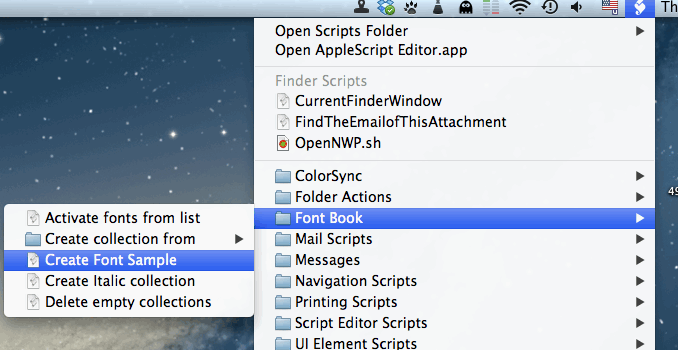
- CreateFontSample.gif (57.01 KiB) Viewed 8018 times
This will open a TextEdit document which will be filled with samples of each font you selected the Font Book app.
You can save the TextEdit document if required.
Re: Previewing Font On Highlited text
Posted: 2013-09-10 15:32:31
by martin
Here's a NWP macro that does essentially the same thing as Hamid's suggested "Create Font Sample" AppleScript from Font Book. Select the text you'd like to change in Nisus Writer and run the attached macro. It will generate a sample document showing you the selected text in a variety of fonts. Once you've decided which looks best, just click the "apply" link for that font.
This macro uses features of the just released version 2.0.5 update; it will not run in prior versions of Nisus Writer. Also, as the macro warns, generating previews for many fonts can be time consuming. It would be better to choose a smaller font collection (which are customizable using Apple's Font Book).
Re: Previewing Font On Highlited text
Posted: 2013-09-10 22:05:19
by CrisB
SamGoody wrote:Nisus ... Support is forum only.
There's also Nisus support using Help > Send Feedback - which is really superb. They reply within a couple of days, sometimes even overnight (they're in California). But you do need to ensure you clearly specify the issue: - what is happening, what you think should be happening, and why you think it's an issue that needs to be resolved. Send screenshots to illustrate the point, I mark them up for clarity with an arrow or circle using Preview>Tools>Annotate, because there doesn't seem to be a way to annotate the whole screen screenshot you can tell Nisus to take...
Nisus have even written simple macros such as the one to have Save work even when you're in the Find/Replace window rather than in the document itself - very useful as well as helpful, and this is now allocated to regular Command-S. It works a treat! Thanks again, Martin.

I find it difficult to envisage how Nisus support could be better. Actually there is one: more frequent bug fixes - such as the one NWP 2.0.5 that has just come out - would be an improvement. Every six months or so rather than yearly would be be more helpful. Please post to show your support if you would like Nisus to produce more frequent bug fixes, although I guess this should be in its own separate topic.
Update, it is now a separate topic, see
http://nisus.com/forum/viewtopic.php?f=18&t=5439
great job, Cris
Re: Previewing Font On Highlited text
Posted: 2013-09-11 10:34:04
by martin
Thanks for the kind words Cris:
CrisB wrote:There's also Nisus support using Help > Send Feedback - which is really superb. They reply within a couple of days, sometimes even overnight (they're in California).
This is true: the in-application feedback reporter is a great way to contact us regarding technical problems, as it can easily collect relevant materials like the console/system log. And we do try to respond quickly if the report warrants it.
You can also always contact us directly via email. See our
contact page for a listing of addresses.
It works a treat! Thanks again, Martin.

Happy to help! Being able to write custom macros to fulfill special needs is one of the great strengths of NWP.